ASUS M515 (AMD Ryzen 5000 Series) User Manual
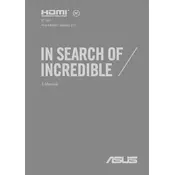
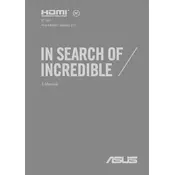
To perform a factory reset, go to 'Settings' > 'Update & Security' > 'Recovery', and select 'Get started' under 'Reset this PC'. Follow the prompts to complete the reset.
Ensure the charger is connected properly and try a different power outlet. Check for any visible damage to the charger or port. If the issue persists, consider updating the battery drivers from Device Manager or contacting ASUS support.
Reduce screen brightness, disable unnecessary background apps, and use Power Saver mode. Regularly update software and drivers, and avoid extreme temperatures to prolong battery life.
Click on the network icon in the taskbar, select the Wi-Fi network you wish to connect to, enter the password if required, and click 'Connect'.
Check for and close unnecessary background processes, clear temporary files, and consider upgrading RAM or storage. Regularly run antivirus scans to check for malware.
Visit the ASUS support website, download the latest drivers for your model, and follow the installation instructions. Alternatively, use Device Manager to update drivers automatically.
Yes, the ASUS M515 allows for RAM upgrades. Refer to the user manual for the maximum supported RAM and installation instructions, or consult a professional technician.
Use a microfiber cloth slightly dampened with water or a screen cleaning solution. Avoid using paper towels or any abrasive materials that could scratch the screen.
Press the 'PrtSc' (Print Screen) key to capture the entire screen. For advanced options, use the 'Windows + Shift + S' shortcut to open the Snipping Tool.
Check the volume settings and ensure the mute option is off. Update audio drivers and run the Windows audio troubleshooter. If issues persist, check the audio device settings in 'Sound' settings.