ASUS M515 User Manual
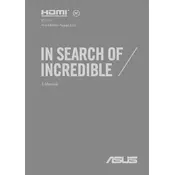
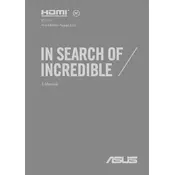
To connect your ASUS M515 to a Wi-Fi network, click on the network icon in the taskbar, select the desired network from the list, and enter the password if prompted.
Ensure the laptop is on a hard, flat surface to allow proper ventilation. Check for dust in the vents and clean them if necessary. You can also use a cooling pad to help manage the temperature.
Go to Settings > Update & Security > Recovery. Under 'Reset this PC', click 'Get started' and follow the prompts to reset your laptop to factory settings.
Check for background applications consuming power, reduce screen brightness, and ensure all drivers are up to date. Battery calibration might also help improve battery performance.
Visit the ASUS Support website, download the latest BIOS version for the M515, and follow the provided instructions carefully to update the BIOS.
Turn off the laptop and disconnect all power sources. Remove the bottom cover, locate the RAM slot, and insert the new RAM module. Reattach the cover and power on the laptop.
Check if the touchpad is enabled in the settings. Update or reinstall touchpad drivers through Device Manager. Restart the laptop to see if the issue is resolved.
Search for 'Disk Cleanup' in the Start menu, select the drive you wish to clean, and follow the prompts to remove unnecessary files and free up space.
Check for a faulty power adapter or battery. Perform a hard reset by holding the power button for 15 seconds while unplugged. If the issue persists, consider seeking professional assistance.
Use an HDMI cable to connect the external monitor to the laptop. Press Windows + P to select the display mode, such as Duplicate or Extend.