ASUS M4N78-VM User Manual
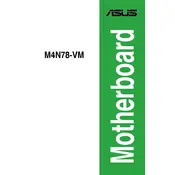
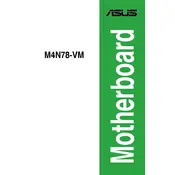
To update the BIOS, download the latest BIOS file from the ASUS support website. Extract the file to a USB drive. Restart your computer and enter the BIOS setup by pressing 'DEL' during startup. Use the EZ Flash utility from the Tools menu to select the BIOS file from your USB drive and follow the on-screen instructions to update.
First, check all power connections and ensure the power supply is working. Verify that the RAM and CPU are seated properly. If the issue persists, perform a CMOS reset by removing the battery or using the onboard jumper.
No, the ASUS M4N78-VM motherboard only supports DDR2 RAM with speeds of 1066, 800, and 667 MHz.
To enable virtualization, restart your computer and enter the BIOS setup by pressing 'DEL'. Navigate to the 'Advanced' menu and enable the 'Virtualization Technology' option. Save your changes and exit the BIOS.
The ASUS M4N78-VM motherboard has a PCIe 2.0 x16 slot, which supports a wide range of graphics cards. Ensure that your power supply can handle the power requirements of the chosen graphics card.
To improve performance, consider upgrading to the maximum supported RAM and installing a dedicated graphics card. Regularly clean the motherboard and components to prevent overheating and ensure proper ventilation.
To reset the BIOS password, power off the computer and unplug it. Remove the CMOS battery from the motherboard for a few minutes, then reinsert it. This will reset the BIOS settings, including the password.
Ensure that USB ports are enabled in the BIOS. Update the chipset drivers from the ASUS website. Test the USB device on another computer to rule out device issues. If problems persist, consider testing with another USB header on the motherboard.
Yes, overclocking is possible, but it should be done with caution. Enter the BIOS setup and adjust the CPU frequency and voltage settings. Be aware that overclocking can lead to increased heat and may require additional cooling solutions.
Refer to the motherboard manual for the exact pin layout. Typically, the front panel connectors include power switch, reset switch, HDD LED, and power LED. Ensure each connector is placed on the correct pins as labeled on the motherboard.