ASUS M4N78 SE User Manual
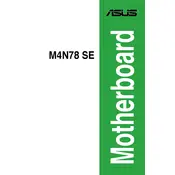
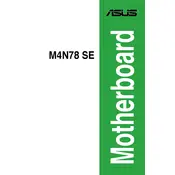
To update the BIOS, download the latest BIOS version from the ASUS support website. Extract the files, and use ASUS EZ Flash 2 utility found in the BIOS setup to update. Restart your system after the update.
Ensure that the RAM is properly seated in the slots. Check the motherboard's manual for compatible RAM specifications and try using a single RAM stick to isolate the issue. Update the BIOS to the latest version if needed.
To enable virtualization, restart your computer and enter the BIOS setup. Navigate to the Advanced tab, find the CPU Configuration option, and enable the 'Secure Virtual Machine Mode'. Save the changes and exit.
The ASUS M4N78 SE motherboard supports up to 8GB of DDR2 RAM. It has 2 DIMM slots, and each slot can support up to 4GB.
To reset the BIOS to default settings, enter the BIOS setup during boot and find the option to load default settings, typically found under the Exit menu. Save and exit the BIOS after selecting this option.
Ensure the graphics card is properly seated in the PCIe slot. Check if the power connectors are attached to the card if required. Also, verify if the PSU has enough wattage to support the new graphics card.
Check if the USB ports are enabled in the BIOS. Update chipset drivers from the ASUS support website. Test the ports with different devices to rule out faulty peripherals.
Ensure that all fans are operational and the airflow within the case is adequate. Clean any dust buildup on heatsinks and fans. Consider reapplying thermal paste on the CPU if necessary.
Refer to the motherboard manual for the front panel header pin layout. Carefully connect the power switch, reset switch, HDD LED, and power LED cables as per the diagram provided in the manual.
Ensure all drivers and BIOS are up to date. Enable XMP profiles in BIOS for RAM performance. Regularly clean the system to prevent dust buildup and ensure proper cooling.