ASUS M4N78 User Manual
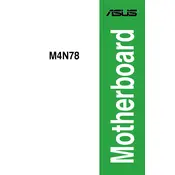
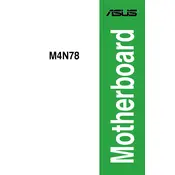
To install the ASUS M4N78 motherboard, start by grounding yourself to prevent static damage. Place the motherboard on an anti-static mat. Align the motherboard with the standoff screws in the case and gently place it inside. Secure it using screws, ensuring all ports align with the case backplate. Connect the power supply cables, and attach all necessary peripheral cables and components.
Check if the power supply is connected properly to the motherboard. Ensure the 24-pin and 4/8-pin CPU power connectors are securely attached. Verify that the power button on the case is connected to the correct pins on the motherboard. Test the power supply using a multimeter or a power supply tester. If all else fails, try clearing the CMOS by removing the battery for a few minutes.
To update the BIOS, download the latest BIOS version from the ASUS website. Save it to a USB flash drive formatted in FAT32. Restart your computer and enter the BIOS setup by pressing the 'Del' key during boot. Navigate to the EZ Flash utility, select the USB drive, and choose the BIOS file to update. Follow the on-screen instructions to complete the process.
The ASUS M4N78 motherboard supports DDR2 RAM with speeds of 1066/800/667 MHz. It has four DIMM slots, allowing for a maximum memory capacity of 16 GB. Ensure RAM sticks are properly seated and compatible with these specifications for optimal performance.
Ensure that the SATA cables are securely connected to both the motherboard and the hard drive. Check the BIOS settings to confirm that the SATA ports are enabled. Try connecting the hard drive to a different SATA port or using a different cable. If using a new hard drive, ensure it is initialized and formatted in the operating system.
Enhance cooling by ensuring proper airflow within the case. Use quality thermal paste between the CPU and the heatsink. Install additional case fans for better ventilation. Consider using cable management to avoid obstructing airflow. Regularly clean dust from the case, fans, and heatsinks to maintain efficient cooling.
Yes, the ASUS M4N78 motherboard has a PCIe 2.0 x16 slot that supports a wide range of graphics cards. Ensure the power supply meets the requirements of the graphics card. Install the graphics card into the PCIe slot and secure it with a screw. Connect any additional power connectors if required by the graphics card.
Verify that the USB ports are enabled in the BIOS settings. Check Device Manager in Windows to ensure there are no driver issues. Update or reinstall USB drivers from the ASUS support website. Test the ports with different USB devices to rule out faulty peripherals.
To reset the CMOS, power off the computer and unplug the power cord. Locate the CMOS battery on the motherboard, which looks like a silver coin. Gently remove it for about 5-10 minutes and then reinsert it. Alternatively, use the CMOS jumper by moving it to the 'Clear' position for a few seconds and then back to 'Normal'. Reconnect power and boot the system.
Ensure that the CPU fan is functioning correctly and is clean. Apply fresh thermal paste if necessary. Improve airflow by organizing cables and ensuring all fans are operational. Consider upgrading to more efficient cooling solutions or adding additional cooling fans. Monitor temperatures using software tools to ensure they remain within safe limits.