ASUS M4N68T PRO User Manual
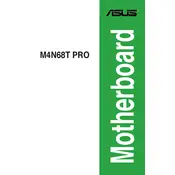
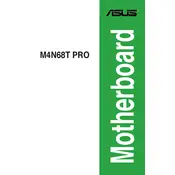
First, ensure that the motherboard is properly grounded. Open the CPU socket lever, align the CPU correctly with the socket, and gently place it into the socket. Close the lever to secure the CPU.
The ASUS M4N68T PRO supports DDR3 RAM with speeds of 1066/1333/1600(O.C.) MHz, up to a maximum of 16GB.
Download the latest BIOS version from the ASUS support website. Use the ASUS EZ Flash Utility in the BIOS to update it. Follow the on-screen instructions to complete the update process.
Check all power connections, ensure RAM and GPU are seated properly, and clear the CMOS by removing the battery or using the jumper. If issues persist, test with different components.
Turn off the power supply, remove the CMOS battery, wait for about 5 minutes, then reinsert the battery. Alternatively, use the CLRTC jumper to clear the CMOS.
The ASUS M4N68T PRO does not have native support for NVMe SSDs as it lacks an M.2 slot. However, you can use a PCIe adapter to use NVMe SSDs as storage, but booting from it might not be possible.
The motherboard supports PCIe 2.0 x16 graphics cards. Ensure the GPU is compatible with the power supply and the case size. Modern GPUs may work but check for BIOS updates for compatibility.
Enter the BIOS setup by pressing Del during boot. Navigate to the Advanced tab, find the CPU Configuration section, and enable the Virtualization Technology option.
Check the BIOS settings to ensure USB ports are enabled. Try updating the USB drivers via the ASUS website. Test with different USB devices to rule out device-specific issues.
Refer to the motherboard manual for the front panel header layout. Match each connector, such as power switch, reset switch, and LED indicators, to the corresponding pins on the motherboard.