ASUS M4N68T-M User Manual
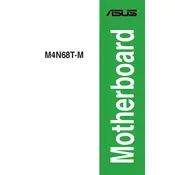
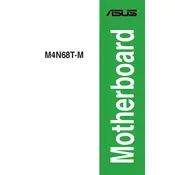
To install a CPU on the ASUS M4N68T-M motherboard, first ensure that the motherboard is powered off and disconnected from any power source. Open the CPU socket lever, align the CPU with the socket by matching the arrow on the CPU with the arrow on the socket, then gently place the CPU into the socket. Close the lever to secure the CPU.
The ASUS M4N68T-M motherboard supports DDR3 RAM with speeds of 2000(O.C.), 1866(O.C.), 1800(O.C.), 1600(O.C.), 1333, and 1066 MHz. It can handle up to 8GB of RAM across its two memory slots.
If you face a no display issue, first check if the monitor and cable are working by connecting them to another system. Ensure the graphics card is properly seated and the power connectors are attached. Verify that the RAM modules are correctly installed. If the problem persists, try resetting the BIOS by removing and reinserting the CMOS battery.
To update the BIOS, download the latest BIOS version from the ASUS support website. Extract the files onto a USB drive. Enter the BIOS setup by pressing DEL during boot, and use the EZ Flash utility under the Tools menu to select and update the BIOS from the USB drive.
If the motherboard is not booting, check the power supply connections to ensure they are secure. Test the power supply and replace if necessary. Ensure all components such as RAM, CPU, and GPU are seated properly. Check for any signs of damage on the motherboard. Reset the BIOS settings to default by removing the CMOS battery for a few minutes.
To enable virtualization, enter the BIOS setup by pressing DEL during startup. Navigate to the Advanced tab, locate the CPU Configuration settings, and enable the "Secure Virtual Machine Mode" option. Save changes and exit the BIOS.
Yes, you can use a SATA SSD with the ASUS M4N68T-M motherboard. Connect the SSD to one of the available SATA ports on the motherboard using a SATA cable. Make sure to set the SSD as the primary boot device in the BIOS if you plan to install an operating system on it.
To clear the CMOS, turn off the system and disconnect the power. Locate the CMOS battery on the motherboard, remove it carefully, and wait for about 5 minutes. Reinsert the battery, reconnect the power, and boot the system. This will reset the BIOS settings to default.
The ASUS M4N68T-M motherboard comes with a Realtek ALC887 audio codec and provides 8-channel high definition audio output. The rear panel includes audio jacks for line-in, line-out, and microphone, as well as a digital S/PDIF output.
Refer to the motherboard manual to identify the front panel header pins. Connect the power switch, reset switch, power LED, HDD LED, and speaker connectors to their respective pins. Ensure the polarity of the LED connectors is correct by matching the positive and negative markings.