ASUS M4N68T User Manual
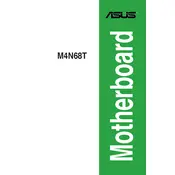
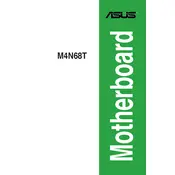
To install RAM on the ASUS M4N68T motherboard, first ensure the system is powered off and unplugged. Open the side panel of your case to access the motherboard. Locate the DIMM slots and push the levers on either side down to open them. Align the RAM module with the slot, ensuring the notch in the RAM matches the key in the slot. Firmly press down until the levers click into place, securing the RAM.
If your ASUS M4N68T motherboard doesn't boot, check the power connections to the motherboard and ensure the power supply is turned on. Verify that all components, such as RAM and the CPU, are properly seated. Remove any non-essential peripherals to isolate the problem. If the issue persists, try resetting the BIOS by removing the CMOS battery for a few minutes and then reinserting it.
To update the BIOS on the ASUS M4N68T motherboard, visit the ASUS support website to download the latest BIOS version. Save it to a USB drive formatted to FAT32. Restart your computer and enter the BIOS by pressing the DEL key during boot. Navigate to the EZ Flash Utility, select the USB drive, and choose the BIOS file to initiate the update process. Follow the on-screen instructions to complete the update.
The ASUS M4N68T motherboard supports a maximum RAM capacity of 8GB, with two DIMM slots that can each accommodate up to 4GB of DDR3 memory.
To connect front panel connectors to the ASUS M4N68T motherboard, refer to the motherboard's user manual for the pin layout. The connectors typically include power switch, reset switch, HDD LED, and power LED. Match each connector to its corresponding pins on the front panel header, ensuring the correct polarity where applicable.
The ASUS M4N68T motherboard is compatible with AMD AM3 socket processors, including Phenom II, Athlon II, and Sempron 100 series CPUs. Ensure that the CPU you choose is supported by checking the motherboard's CPU support list on the ASUS website.
To troubleshoot audio issues on the ASUS M4N68T motherboard, first check that your speakers or headphones are properly connected and functional. Ensure that the audio driver is up to date by downloading the latest version from the ASUS support site. Verify that the audio device is enabled in the BIOS and the correct playback device is selected in the operating system’s audio settings.
To enable dual-channel memory on the ASUS M4N68T motherboard, install identical RAM modules in the same-colored DIMM slots. The motherboard typically has color-coded slots to indicate paired channels. Ensure both modules are of the same capacity and speed for optimal performance.
For optimal performance on the ASUS M4N68T motherboard, consider enabling XMP (Extreme Memory Profile) for RAM, ensuring the correct CPU clock settings, and enabling AHCI mode for SATA for improved hard drive performance. Always consult the motherboard manual and ensure settings are compatible with your hardware configuration.
To reset the BIOS password on the ASUS M4N68T motherboard, turn off the system and unplug it. Locate the CMOS battery on the motherboard and remove it for a few minutes before reinserting it. Alternatively, use the jumper method by moving the CLRTC jumper from its default position, waiting a few seconds, and then moving it back. This will clear the BIOS settings, including the password.