ASUS M4A89TD PRO-USB3 User Manual
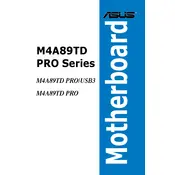
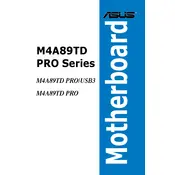
To update the BIOS, download the latest BIOS file from the ASUS support website. Extract the file to a USB drive, restart your computer, enter the BIOS setup by pressing DEL, and use the ASUS EZ Flash utility to update.
First, check all cable connections and ensure the RAM and GPU are properly seated. Clear the CMOS by removing the battery for a few minutes, then replace it and try booting again.
Ensure you have the latest USB 3.0 drivers installed, which can be found on the ASUS website. Once installed, connect your USB 3.0 devices to the blue USB ports for optimal performance.
The ASUS M4A89TD PRO-USB3 motherboard supports up to 16GB of DDR3 RAM across its four DIMM slots.
Check that the audio drivers are up to date. Verify that the audio output device is set correctly in Windows. Ensure speakers or headphones are connected to the correct port.
Check for overheating issues by ensuring proper ventilation and that all fans are working. Test the RAM using a memory diagnostic tool and update all drivers, especially the graphics driver.
Yes, the ASUS M4A89TD PRO-USB3 supports CPU overclocking. Enter the BIOS setup and adjust the CPU multiplier and voltage settings. Ensure adequate cooling to prevent overheating.
Enter the BIOS by pressing DEL during startup, then navigate to the 'Exit' tab and select 'Load Setup Defaults'. Save and exit the BIOS.
Check if the USB ports are enabled in the BIOS. Update the USB drivers and try using a different USB device to test the ports.
Download the latest drivers from the ASUS support website. Run the downloaded executable files and follow the installation instructions. Restart your computer after installation.