ASUS M4A88TD-M-USB3 User Manual
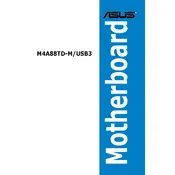
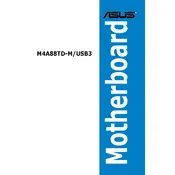
To update the BIOS, download the latest BIOS version from the ASUS support website. Use the ASUS EZ Flash utility in the BIOS menu to update. Ensure that the update process is not interrupted to avoid potential issues.
Check if all components are properly seated and connected, including RAM, CPU, and power cables. Reset the CMOS by removing the battery or using the CLR_CMOS jumper. If the problem persists, test with minimal hardware to identify the faulty component.
Ensure that USB 3.0 drivers are installed from the ASUS support site. Connect devices to the blue USB 3.0 ports on the back panel for optimal performance.
The motherboard supports a maximum of 16GB of DDR3 RAM across four DIMM slots. Each slot can accommodate up to 4GB of memory.
Ensure that the audio drivers are correctly installed from the ASUS website. Check the BIOS settings to make sure onboard audio is enabled. Verify speaker connections and settings in the operating system's audio control panel.
The ASUS M4A88TD-M-USB3 does not have an M.2 slot. You can use a SATA SSD or an M.2 SSD with a PCIe adapter, but check for compatibility and performance limitations.
Enter the BIOS setup and enable RAID mode for the SATA configuration. Save and exit, then enter the RAID configuration utility during boot (usually by pressing Ctrl+F). Configure your RAID array according to the desired setup (RAID 0, RAID 1, etc.).
Enter the BIOS setup during boot by pressing the Delete key. Navigate to the 'Exit' menu and select 'Load Setup Defaults'. Confirm the action and save changes before exiting.
Ensure the SATA cables are securely connected to both the motherboard and the hard drive. Check the BIOS settings to ensure the SATA port is enabled. Try connecting the drive to a different SATA port.
A power supply with at least 400W is recommended, ensuring it has the necessary connectors for your components. Always consider additional power requirements for dedicated graphics cards and other peripherals.