ASUS M4A88T-M-USB3 User Manual
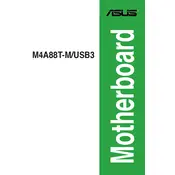
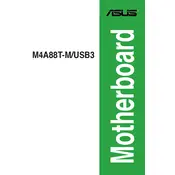
To update the BIOS, download the latest BIOS file from the ASUS support website. Extract the file, save it to a USB drive, and enter the BIOS setup by pressing the 'Del' key during boot. Use the EZ Flash utility found in the BIOS to update from the USB drive.
The ASUS M4A88T-M-USB3 motherboard supports up to 16GB of DDR3 RAM, with two DIMM slots available for installation.
First, ensure the monitor and cable connections are secure. Check if the RAM and graphics card are properly seated. Clear the CMOS by removing the battery for a few seconds and then reinserting it. If the issue persists, test with a different monitor and cable.
The ASUS M4A88T-M-USB3 supports AMD AM3 socket CPUs, including AMD Phenom II, Athlon II, and Sempron 100 series processors.
Ensure that the USB 3.0 drivers are installed from the ASUS support website. Connect USB 3.0 devices to the blue USB ports on the motherboard to utilize the faster data transfer speeds.
Verify that the power supply connections are secure and that the power switch on the PSU is turned on. Check the power button connection to the motherboard and ensure that the CMOS battery is not depleted.
Enter the BIOS setup and navigate to the 'Advanced' tab. Under 'Storage Configuration', change the SATA mode to RAID. Save and exit the BIOS, then use the RAID configuration utility during boot to set up your RAID array.
The ASUS M4A88T-M-USB3 does not have an M.2 slot. You can use an M.2 SSD with an appropriate PCIe adapter card, but booting from this setup may not be supported.
To reset the BIOS, power off the system and remove the CMOS battery for a few minutes. Reinsert the battery and power on the system. Alternatively, you can use the 'Load Setup Defaults' option in the BIOS menu.
The ASUS M4A88T-M-USB3 motherboard features 8-channel high definition audio with the VIA VT1708S audio codec, providing high-quality sound output.