ASUS M4A88T-I Deluxe User Manual
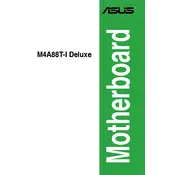
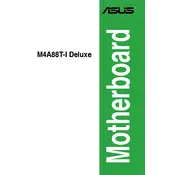
To update the BIOS, download the latest BIOS version from the ASUS support website. Use the EZ Flash utility available in the BIOS setup to update it safely. Make sure to follow the instructions carefully and ensure power stability during the update process.
The ASUS M4A88T-I Deluxe supports DDR3 memory modules with speeds of 1066/1333/1600(O.C.) MHz. It supports up to 8GB of RAM using 2 x DIMM slots.
Ensure that the SATA cables are securely connected to both the motherboard and the hard drive. Check the BIOS settings to ensure that the SATA ports are enabled. You may also want to test with a different cable or port to rule out hardware issues.
To reset the CMOS, power off your system and unplug it. Locate the CMOS battery on the motherboard and remove it for a few minutes before placing it back. Alternatively, use the CLR_CMOS jumper on the motherboard as per the manual instructions.
To enable virtualization, enter the BIOS setup by pressing the 'DEL' key during boot. Navigate to the 'Advanced' tab, select 'CPU Configuration', and then enable the 'Secure Virtual Machine Mode'. Save changes and exit the BIOS.
The ASUS M4A88T-I Deluxe does not have an M.2 slot. You can use an M.2 to SATA or M.2 to PCIe adapter if you wish to use an M.2 SSD, but ensure your SSD is compatible with the adapter specifications.
Ensure that the CPU cooler is properly seated and functioning. Check that the thermal paste is applied correctly. Improve airflow in your case by managing cables and adding additional fans if necessary. Regularly clean dust from components.
To configure RAID, enter the BIOS setup and navigate to the 'Advanced' tab. Set the SATA mode to RAID. Save and exit the BIOS, then press 'CTRL+F' during boot to enter the RAID configuration utility and follow the instructions to create a RAID array.
Check for loose connections, ensure the power supply is functioning, and verify that RAM and CPU are seated properly. Try clearing the CMOS and removing any non-essential peripherals to isolate the issue.
The ASUS M4A88T-I Deluxe supports AMD AM3 CPUs, including Phenom II, Athlon II, and Sempron 100 series processors. Check the ASUS website for a complete CPU support list and ensure your BIOS is updated for newer CPU models.