ASUS M4A87T User Manual
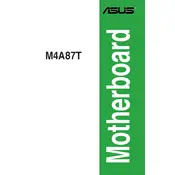
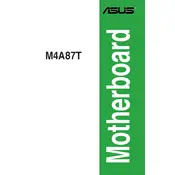
To update the BIOS on your ASUS M4A87T, download the latest BIOS file from the ASUS support website. Use the ASUS EZ Flash utility in the BIOS setup to update it. Ensure your system is stable during the update process to avoid any issues.
The ASUS M4A87T motherboard supports up to 16GB of DDR3 RAM across four DIMM slots, with each slot supporting up to 4GB.
First, check all power connections and reseat components such as RAM and the GPU. Clear the CMOS by removing the battery for a few minutes. If the problem persists, test components individually to identify faulty hardware.
Ensure that the SATA cable is securely connected to both the motherboard and the drive. Check the BIOS to ensure that the SATA ports are enabled. Try using a different SATA port or cable if the issue continues.
Yes, the ASUS M4A87T supports overclocking through the BIOS. Adjust CPU and memory settings in the BIOS setup, but ensure adequate cooling and power for stable operation.
To reset the BIOS settings to default on your ASUS M4A87T, enter the BIOS setup, navigate to the 'Exit' tab, and select 'Load Setup Defaults'. Save and exit the BIOS.
Ensure that all fans are operational and clean any dust from the components. Improve airflow by organizing cables and consider adding additional cooling solutions if necessary.
Yes, the ASUS M4A87T motherboard supports USB 3.0, providing faster data transfer rates compared to USB 2.0.
Refer to the motherboard manual for the pin layout and connect the front panel connectors accordingly. The connectors typically include power switch, reset switch, HDD LED, and power LED.
The ASUS M4A87T motherboard has a PCIe 2.0 x16 slot, compatible with most modern graphics cards. Ensure the GPU fits in your case and your power supply can support it.