ASUS M4A79XTD EVO User Manual
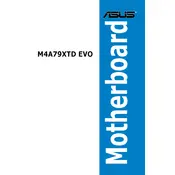
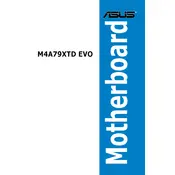
To update the BIOS, download the latest BIOS file from the ASUS support website. Extract the file to a USB drive formatted in FAT32. Restart your computer and press DEL to enter the BIOS setup. Navigate to the 'Tools' menu and select 'ASUS EZ Flash 2 Utility'. Choose the BIOS file from the USB drive and follow the instructions to complete the update.
If the motherboard does not boot, first check all cable connections and ensure the RAM and CPU are properly seated. Clear the CMOS by removing the battery for a few seconds, then replacing it. If the problem persists, try booting with minimal hardware (one RAM stick, no additional peripherals) to isolate the issue.
To enable virtualization, enter the BIOS setup by pressing DEL during boot. Go to the 'Advanced' tab, then 'CPU Configuration'. Set 'Secure Virtual Machine Mode' to 'Enabled'. Save and exit the BIOS.
The ASUS M4A79XTD EVO motherboard supports up to 16GB of DDR3 RAM across four DIMM slots, with a maximum of 4GB per slot.
To troubleshoot RAM issues, first ensure all RAM modules are properly seated. Test each module individually in different slots to identify faulty RAM or slots. Use a memory diagnostic tool to check for errors. Ensure the RAM is compatible with the motherboard's specifications.
To reset the BIOS to default settings, enter the BIOS setup by pressing DEL during boot. Go to the 'Exit' tab and select 'Load Setup Defaults'. Confirm the action and save changes before exiting the BIOS.
If the motherboard overheats, ensure proper airflow in the case by checking fans and clearing any dust. Reapply thermal paste to the CPU if necessary. Consider installing additional cooling solutions, such as extra case fans or a more efficient CPU cooler.
Yes, you can use an SSD with the ASUS M4A79XTD EVO motherboard. Connect the SSD to an available SATA port and configure it as a boot drive in the BIOS if desired. Ensure AHCI mode is enabled for optimal SSD performance.
To configure RAID, enter the BIOS setup by pressing DEL during boot. Go to the 'Advanced' tab and enable RAID under 'OnChip SATA Type'. Save and exit the BIOS, then enter the RAID configuration utility during boot by pressing CTRL+F. Follow the prompts to set up your desired RAID configuration.
The ASUS M4A79XTD EVO supports PCI Express 2.0 x16 graphics cards. Ensure your power supply can support the power requirements of the graphics card. Check the card's physical dimensions to ensure it fits within your case.