ASUS M4A78LT PLUS User Manual
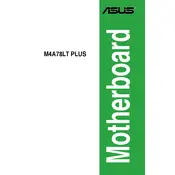
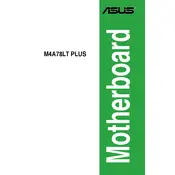
To update the BIOS, download the latest BIOS file from the ASUS support website. Extract the file to a USB drive formatted with FAT32. Restart your computer and enter the BIOS setup by pressing the "Del" key during boot. Navigate to the "Tools" menu and select "EZ Flash Utility". Follow the on-screen instructions to complete the update.
Ensure the RAM is compatible with the motherboard specifications. Check that the RAM modules are properly seated in the DIMM slots. Try using one module at a time to identify faulty ones. Update the BIOS to the latest version as it may improve compatibility.
Restart your computer and enter the BIOS setup by pressing the "Del" key. Go to the "Advanced" menu, select "CPU Configuration", and enable "AMD-V" or "Virtualization Technology". Save the changes and exit the BIOS.
Check if the monitor and graphics card are properly connected. Ensure the graphics card is securely seated in the PCIe slot. Test with a different monitor or cable. Clear the CMOS by removing the battery for a few minutes. If using onboard graphics, ensure the CPU has integrated graphics support.
Enter the BIOS setup by pressing the "Del" key during boot. Go to the "Exit" menu and select "Load Setup Defaults". Confirm the action and save the changes before exiting the BIOS. Alternatively, you can clear the CMOS by removing the battery for a few minutes.
Yes, the ASUS M4A78LT PLUS supports overclocking. Enter the BIOS setup and navigate to the "Advanced" menu. Adjust the CPU multiplier and voltage settings carefully to achieve stable overclocking. Monitor temperatures to prevent overheating.
The ASUS M4A78LT PLUS motherboard supports a maximum of 16GB of DDR3 RAM across its two DIMM slots, with each slot supporting up to 8GB.
Ensure your case has adequate airflow by installing additional case fans if necessary. Use aftermarket CPU coolers for better heat dissipation. Apply high-quality thermal paste between the CPU and cooler. Regularly clean dust from fans and heatsinks to maintain efficiency.
Check the power supply unit (PSU) for sufficient wattage and stability. Ensure all power cables are securely connected. Test the system with minimal hardware to rule out component failure. Monitor system temperatures and run memory diagnostics to detect faulty RAM.
Refer to the motherboard's user manual for the front panel header pin layout. Connect the power switch, reset switch, power LED, and HDD LED cables to the corresponding pins on the motherboard. Ensure the polarities are correct for LEDs.