ASUS M4A77T User Manual
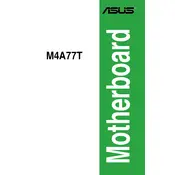
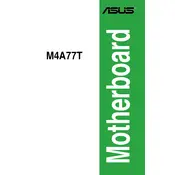
To install a CPU on the ASUS M4A77T motherboard, first ensure that the motherboard is unplugged. Open the CPU socket lever, align the CPU with the socket using the marked triangle, gently place it into the socket, and close the lever to secure it.
The ASUS M4A77T motherboard supports up to 16GB of DDR3 RAM, with four available DIMM slots.
To update the BIOS, download the latest BIOS file from the ASUS support site, save it to a USB drive, and enter the BIOS setup. Use the EZ Flash utility to select the BIOS file and update it.
If the motherboard doesn't boot, check all power connections, ensure RAM and CPU are properly seated, verify that the PSU is functioning, and clear the CMOS to reset BIOS settings.
To reset the CMOS, turn off the PC, unplug it, and locate the CMOS jumper on the motherboard. Move the jumper from the default position to the clear position for a few seconds, then move it back. Alternatively, remove the CMOS battery for a few minutes and then reinstall it.
Yes, the ASUS M4A77T motherboard supports overclocking. You can adjust CPU and RAM settings in the BIOS to achieve higher performance, but ensure adequate cooling and stability.
The ASUS M4A77T motherboard supports SATA drives, including HDDs and SSDs, using its SATA ports. It does not support M.2 or NVMe drives.
Refer to the motherboard manual for the front panel header pin layout. Carefully connect the power switch, reset switch, HDD LED, and power LED connectors to the corresponding pins.
Common beep codes: 1 short beep indicates a successful POST; continuous short beeps indicate a power issue; 1 long and 2 short beeps indicate a video card error. Consult the manual for more beep codes.
To enable dual-channel memory mode, install identical RAM modules in the same colored slots. This typically means using slots A1 and B1 or A2 and B2. Refer to the manual for exact configurations.