ASUS M3N72-D User Manual
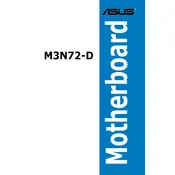
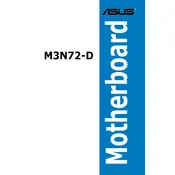
To update the BIOS, download the latest BIOS file from the ASUS support website. Use the ASUS EZ Flash utility found in the BIOS setup to perform the update. Ensure that you back up your current BIOS and do not power off your system during the update process.
If the motherboard fails to boot, check for loose connections or misaligned components. Try resetting the CMOS by removing the battery or using the jumper. Also, ensure that your power supply is functioning correctly and test with minimal hardware to isolate the issue.
To enable virtualization, enter the BIOS setup by pressing the "Del" key during startup. Navigate to the "Advanced" tab, find "CPU Configuration," and then enable the "Secure Virtual Machine Mode" option. Save changes and exit.
The ASUS M3N72-D motherboard supports DDR2 memory. It has four DIMM slots and can accommodate up to 8GB of RAM, with a maximum of 2GB per slot, supporting speeds of 1066/800/667 MHz.
Ensure that the audio drivers are properly installed and updated. Check the BIOS settings to make sure onboard audio is enabled. Verify that speakers or headphones are connected correctly and test the sound with different audio sources or applications.
Yes, you can use a PCIe 3.0 graphics card with the ASUS M3N72-D, which has a PCIe 2.0 x16 slot. However, the card will operate at PCIe 2.0 speeds due to the motherboard's limitations.
To optimize cooling, ensure that the case has adequate airflow with functional intake and exhaust fans. Consider installing additional cooling solutions like aftermarket CPU coolers or fan controllers. Keep the interior of the case clean and free of dust.
The ASUS M3N72-D motherboard supports RAID 0, RAID 1, RAID 0+1, and RAID 5 configurations. These can be set up through the NVIDIA MediaShield RAID utility in the BIOS settings. Make sure your drives are properly connected and recognized in the BIOS.
First, check the BIOS settings to ensure USB ports are enabled. Update the chipset drivers from the ASUS website. Test the ports with different USB devices to rule out device-specific issues and inspect the physical condition of the USB connectors.
Yes, the ASUS M3N72-D motherboard supports CPU overclocking. Enter the BIOS setup and navigate to the "Advanced" section where you can adjust CPU frequency, voltage, and other settings. Be cautious and ensure adequate cooling to prevent overheating.