ASUS M3N WS User Manual
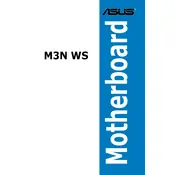
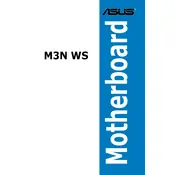
To update the BIOS, download the latest BIOS file from the ASUS support website. Copy it to a USB drive. Enter the BIOS setup by pressing Del during boot, navigate to the EZ Flash Utility, and follow the prompts to update the BIOS using the file from your USB drive.
The ASUS M3N WS motherboard supports a maximum of 8GB of DDR2 RAM, distributed across its four DIMM slots, with each slot supporting up to 2GB.
First, check all power connections and ensure the RAM is correctly seated. Test with minimal hardware (CPU, one RAM stick, and GPU if needed). Reset the CMOS by removing the battery for a few minutes. If the issue persists, test with different RAM or PSU, or consult the ASUS support team.
To enable virtualization, enter the BIOS setup by pressing Del during boot. Navigate to the CPU Configuration section and enable the "Secure Virtual Machine Mode" or similar option. Save the changes and exit.
Ensure all RAM modules are compatible and correctly seated. Check for any bent CPU pins and update the BIOS to the latest version. If issues persist, test each RAM stick individually to identify any faulty modules.
Enter the BIOS setup and navigate to the SATA Configuration menu. Set the SATA mode to RAID. Save and reboot, then enter the RAID configuration utility during startup (usually by pressing Ctrl+N or similar) to set up your RAID array.
The ASUS M3N WS motherboard features two PCIe x16 slots, two PCIe x1 slots, and two PCI slots, allowing for various expansion cards such as graphics cards, sound cards, and network cards.
Ensure all case fans are operational and positioned correctly for optimal airflow. Consider installing additional fans or using a more efficient CPU cooler. Regularly clean dust from components to maintain airflow and cooling efficiency.
Verify that the audio is enabled in the BIOS. Ensure that the correct audio drivers are installed. Check the Windows sound settings to ensure the correct output device is selected. Inspect the audio ports and connections for any damage.
To reset the BIOS to default settings, enter the BIOS setup by pressing Del during boot, then select the 'Load Setup Defaults' option. Alternatively, you can reset the CMOS by removing the battery for a few minutes.