ASUS M3N-HT Deluxe-Mempipe User Manual
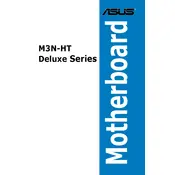
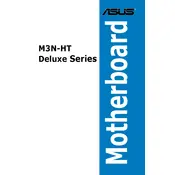
To enable dual-channel memory, install memory modules in pairs of the same size and speed in the same colored slots. Refer to the motherboard manual for the correct slots for dual-channel configuration.
Check that all power connections are secure, including the 24-pin ATX and the 8-pin CPU power connectors. Ensure the power supply switch is on and the outlet is functioning. Test with another power supply if possible.
For optimal performance, enable XMP for memory settings, ensure the latest BIOS version is installed, and set the SATA mode to AHCI for modern SSD compatibility.
Download the latest BIOS update from the ASUS support website. Use the ASUS EZ Flash utility within the BIOS setup to update. Follow the on-screen instructions carefully.
Ensure the graphics card is properly seated in the PCIe slot and that the auxiliary power connectors, if required, are connected. Try reseating the card or testing it in another system if the issue persists.
The ASUS M3N-HT Deluxe/Mempipe motherboard supports up to 8GB of DDR2 RAM across four DIMM slots.
Ensure that all fans are operational and clean of dust. Verify that the CPU cooler is properly installed with adequate thermal paste. Consider adding additional case fans for better airflow.
To reset the BIOS, either remove the CMOS battery for a few minutes or use the CLR_CMOS jumper on the motherboard. Refer to the manual for the exact jumper location and procedure.
Yes, you can use an SSD with this motherboard. For best performance, set the SATA mode to AHCI in the BIOS, and connect the SSD to a SATA II port.
Enter the BIOS setup and navigate to the RAID configuration menu. Set the SATA configuration to RAID mode, then use the RAID setup utility to create and configure your RAID array.