ASUS M3N-HD-HDMI User Manual
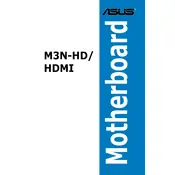
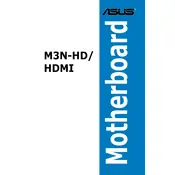
To update the BIOS, download the latest BIOS file from the ASUS support website. Use the EZ Flash utility within the BIOS setup to update it. Ensure your PC is connected to a reliable power source during the update.
Check all power connections and ensure RAM and GPU are seated properly. Try resetting the CMOS by removing the battery for a few minutes. If the problem persists, consult the motherboard's manual for beep codes or error messages.
Ensure the HDMI cable is connected to an audio-capable monitor or TV. Install the latest NVIDIA graphics drivers and set HDMI as the default audio playback device in your system's audio settings.
The ASUS M3N-HD-HDMI supports DDR2 RAM with a maximum capacity of 8GB and speeds up to 1066 MHz. Check the ASUS QVL list for specific compatible RAM modules.
Ensure that your case has adequate ventilation and that the CPU fan is functioning properly. Reapply thermal paste if necessary and check for dust buildup in the heatsink and fans.
Yes, the motherboard supports NVIDIA SLI technology for dual-GPU configurations. Ensure you have a compatible power supply and sufficient cooling for optimal performance.
Enter the BIOS setup during boot by pressing the 'Delete' key. Navigate to the 'Exit' tab and select 'Load Setup Defaults' to reset the BIOS settings to default.
The motherboard supports AMD AM2+ processors, including the Phenom, Athlon, and Sempron series. Refer to the ASUS CPU support list for specific compatible models.
Disable unnecessary startup programs and BIOS features such as unused SATA ports. Ensure your storage drive is defragmented and consider upgrading to an SSD for faster boot times.
Check the BIOS settings to ensure USB ports are enabled. Update the motherboard chipset drivers and test the ports with different USB devices. If the problem persists, inspect the physical connections and consider a hardware issue.