ASUS M3N-H-HDMI User Manual
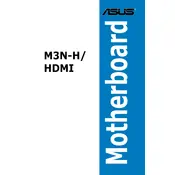
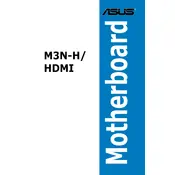
To update the BIOS on the ASUS M3N-H-HDMI motherboard, download the latest BIOS file from the ASUS support website. Copy the file to a USB drive, enter the BIOS setup during boot, and use the EZ Flash utility to update the BIOS. Follow the prompts to complete the update.
If your ASUS M3N-H-HDMI motherboard won't boot, check the power connections and ensure all components are seated properly. Clear the CMOS by removing the battery for a few seconds. If the issue persists, try booting with minimal hardware to isolate the problem.
To enable HDMI output, ensure that the onboard graphics are enabled in the BIOS. Connect your display to the HDMI port and configure the display settings within your operating system to use the HDMI output.
Yes, the ASUS M3N-H-HDMI motherboard supports dual-channel memory. To enable dual-channel mode, install identical memory modules in the same-colored DIMM slots.
The ASUS M3N-H-HDMI motherboard supports a maximum of 8GB of DDR2 RAM. It has four DIMM slots, each supporting up to 2GB of RAM.
To reset the BIOS settings to default, enter the BIOS setup during boot and select the option to restore default settings. Alternatively, you can clear the CMOS by removing the battery from the motherboard for a few seconds.
If the USB ports are not working, ensure they are enabled in the BIOS. Check the Device Manager in your operating system for any driver issues and update or reinstall the USB drivers as needed.
To improve cooling, ensure that your case has good airflow and consider installing additional case fans or upgrading the CPU cooler. Also, regularly clean dust from the components to maintain optimal cooling efficiency.
While the ASUS M3N-H-HDMI motherboard was designed for earlier versions of Windows, it may still be compatible with Windows 10. Compatibility depends on driver availability, so check the ASUS support website for any necessary updates or drivers.
Refer to the motherboard manual for the front panel connector layout. Connect the power switch, reset switch, HDD LED, and power LED according to the pin configuration shown in the manual.