ASUS M3A78-T User Manual
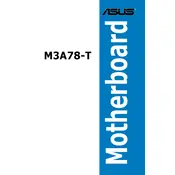
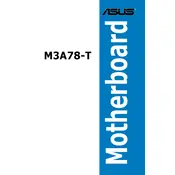
To install the ASUS M3A78-T motherboard, ensure your case is compatible with the ATX form factor. Secure the motherboard using the standoffs provided with your case, aligning it with the I/O shield and screwing it into place.
For optimal performance, use matched pairs of RAM modules in the same colored slots to enable dual-channel mode. Consult the motherboard manual for supported RAM types and speeds.
To update the BIOS, download the latest BIOS file from the ASUS website, save it to a USB drive, and use the EZ Flash utility within the BIOS to perform the update.
Check power connections to the motherboard, ensure the power supply is functioning, and verify RAM and CPU placements. Also, inspect for short circuits or grounding issues within the case.
Ensure that the SATA cables are securely connected to both the motherboard and the hard drive. Verify in the BIOS that the SATA ports are enabled and set to the correct mode (IDE/AHCI).
Enter the BIOS setup, navigate to the storage configuration, and set the SATA mode to RAID. Save changes and reboot to enter the RAID configuration utility during startup to set up your RAID array.
The ASUS M3A78-T supports AMD AM2+ processors, including Phenom, Athlon, and Sempron series. Refer to the official CPU support list on the ASUS website for detailed compatibility.
Consider installing additional case fans for better airflow or upgrading to a high-performance CPU cooler. Ensure cables are managed to prevent air obstruction.
To reset the BIOS, turn off the computer and unplug it. Remove the CMOS battery for a few minutes, then reinsert it. Alternatively, use the CLRTC jumper to clear the CMOS.
Yes, PCIe 3.0 graphics cards are backwards compatible with the PCIe 2.0 slots on the M3A78-T, although they will operate at PCIe 2.0 speeds.