ASUS M3A78 User Manual
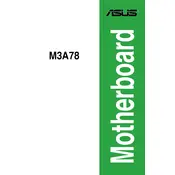
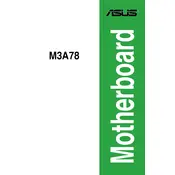
To update the BIOS on the ASUS M3A78 motherboard, download the latest BIOS file from the ASUS support website. Copy the file to a USB drive, reboot the system, and enter the BIOS setup by pressing the 'Del' key. Navigate to the EZ Flash utility and follow the prompts to update the BIOS using the file on your USB drive.
If the ASUS M3A78 motherboard fails to boot, check all cable connections, ensure RAM sticks are properly seated, and remove any unnecessary peripherals. You may also reset the CMOS by removing the motherboard battery for a few minutes or using the CMOS jumper.
To enable virtualization on the ASUS M3A78, enter the BIOS setup by pressing the 'Del' key during startup. Navigate to the 'Advanced' tab, select 'CPU Configuration', and enable the 'Secure Virtual Machine Mode'. Save changes and exit the BIOS.
The ASUS M3A78 motherboard supports a maximum of 16GB of DDR2 RAM, using four 4GB modules. Ensure that the RAM is compatible with the motherboard specifications.
Check if the audio drivers are correctly installed and up to date. Verify that the audio device is set as the default playback device in the operating system. Also, check the audio settings in the BIOS and ensure that the onboard audio is enabled.
Yes, you can use an SSD with the ASUS M3A78 motherboard. Ensure that the SSD is connected to a SATA port and that the SATA mode in the BIOS is set to AHCI for optimal performance.
To reset the BIOS password, power down the system and disconnect it from power. Remove the CMOS battery for about 5-10 minutes or use the CMOS jumper to reset the settings. Reinstall the battery and power on the system to access the BIOS without a password.
The ASUS M3A78 motherboard includes one PCIe x16 slot, two PCIe x1 slots, and three PCI slots, allowing for various expansion card configurations.
Ensure that your case has adequate airflow by installing fans in a balanced intake/exhaust configuration. Use quality thermal paste on the CPU and consider aftermarket CPU coolers for better performance. Regularly clean dust from the heatsinks and fans to maintain optimal cooling.
Frequent crashes or freezes can be caused by overheating, faulty RAM, or a failing power supply. Check system temperatures, run a memory diagnostic tool to test RAM, and ensure the power supply is delivering stable power.