ASUS M3A76-CM User Manual
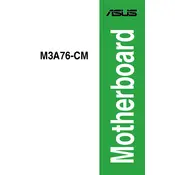
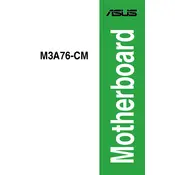
To update the BIOS, download the latest BIOS file from ASUS's official website. Save it to a USB drive. Restart your computer and enter the BIOS setup by pressing the 'DEL' key during boot. Use the EZ Flash utility within the BIOS to select the file from your USB drive and follow the instructions to update.
First, check if all power connections are secure and ensure that RAM and other components are properly seated. If the issue persists, try resetting the BIOS by removing the CMOS battery for a few minutes and then reinserting it.
Yes, the ASUS M3A76-CM motherboard supports dual-channel memory. To enable this, install identical memory modules in the paired DIMM slots (usually color-coded) to activate dual-channel mode.
Ensure that the audio drivers are properly installed. You can download the latest drivers from the ASUS website. Check the audio settings in the operating system and BIOS to ensure that onboard audio is enabled.
Yes, the ASUS M3A76-CM supports CPU overclocking. Enter the BIOS setup and navigate to the 'AI Tweaker' section. Adjust the CPU multiplier and voltage settings to achieve the desired overclocking results. Monitor temperatures to avoid overheating.
The ASUS M3A76-CM motherboard supports a maximum of 8GB of RAM, with 2 memory slots available for DDR2 RAM modules.
To clear the CMOS, turn off the computer and unplug it. Locate the CMOS jumper on the motherboard (refer to the manual for its exact location). Move the jumper from the default position to the clear position for about 10 seconds, then return it to the default position.
The ASUS M3A76-CM motherboard supports AMD AM2+/AM2 CPUs, including AMD Phenom™, Athlon™ 64 X2, Athlon™ 64, and Sempron™ processors.
The motherboard has a dedicated chassis fan header. You can connect additional case fans to this header. If more connections are needed, consider using a fan splitter or a dedicated fan controller.
First, ensure the power supply can support the new GPU. Turn off the computer and unplug it. Insert the GPU into the PCIe slot and secure it with screws. Connect any necessary power cables from the PSU to the GPU. Boot the system and install the latest drivers from the GPU manufacturer's website.