ASUS M2V-X User Manual
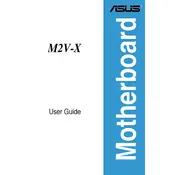
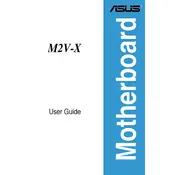
To update the BIOS on your ASUS M2V-X motherboard, download the latest BIOS file from the ASUS support website. Use a USB drive to transfer the file to your computer. Restart your computer and enter the BIOS setup by pressing the 'Del' key during boot. Use the EZ Flash utility within the BIOS to update the BIOS from the file on your USB drive.
The ASUS M2V-X motherboard supports a maximum of 8GB of DDR2 RAM, with each of the two DIMM slots supporting up to 4GB modules.
If you encounter boot issues, first ensure all cables and components are properly connected. Try resetting the CMOS by removing the battery for a few minutes and then reinserting it. You can also try booting with minimal hardware to isolate the issue, and check for any beep codes that may indicate hardware problems.
The ASUS M2V-X motherboard offers some basic overclocking options in the BIOS. However, due to its age and chipset limitations, significant overclocking may not be possible. Ensure that you have adequate cooling and power supply if you decide to attempt overclocking.
The ASUS M2V-X motherboard includes one PCIe x16 slot, two PCIe x1 slots, and three PCI slots, providing flexibility for various expansion cards such as graphics cards and network adapters.
To enable dual-channel memory mode, install identical DDR2 RAM modules in both DIMM slots. Ensure that the modules are the same size, speed, and preferably from the same manufacturer for optimal compatibility and performance.
If SATA drives are not recognized, check the BIOS to ensure that SATA ports are enabled. You may also need to update the chipset drivers in your operating system. Verify that the SATA cables are securely connected both to the motherboard and the drives.
While the ASUS M2V-X motherboard has a PCIe x16 slot, its older PCIe version may limit compatibility with modern graphics cards. Ensure that your power supply can support the new card and consider BIOS updates for improved compatibility.
Check the BIOS settings to ensure that USB ports are enabled. Test the port with different USB devices to rule out device-specific issues. Update the motherboard drivers and check the device manager in your operating system for any errors or disabled ports.
The ASUS M2V-X motherboard supports AMD Socket AM2 processors, including the Athlon 64, Athlon 64 X2, Athlon FX, Sempron, and Phenom series. Refer to the ASUS CPU support list for the latest compatibility information.