ASUS M2R32-MVP User Manual
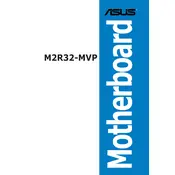
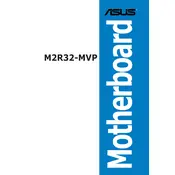
To update the BIOS, download the latest BIOS version from the ASUS support website. Then, use the ASUS EZ Flash utility available in the BIOS setup to update it. Make sure to back up your current BIOS version before proceeding.
Check if all power cables are properly connected. Ensure that the RAM is correctly installed and that the CPU is seated properly. Clear the CMOS by removing the battery for a few minutes and then try rebooting.
The ASUS M2R32-MVP motherboard supports AMD Socket AM2 processors including Athlon 64, Athlon 64 X2, Athlon 64 FX, and Sempron. Check the ASUS website for a full list of supported CPUs.
To enable dual-channel memory, install matching pairs of RAM modules in the same-colored slots (either both in the blue slots or both in the black slots) on the motherboard.
Ensure that the monitor is connected to the correct port and turned on. Check the graphics card seating and connections. Try resetting the BIOS settings by clearing the CMOS. If possible, test with another monitor or graphics card.
No, the ASUS M2R32-MVP motherboard only supports DDR2 RAM. It is not compatible with DDR3 memory modules.
Refer to the motherboard manual for the layout of the front panel header. Connect the power switch, reset switch, HDD LED, and power LED according to the labeled pins on the motherboard.
Check the BIOS settings to ensure USB ports are enabled. Update the motherboard's chipset drivers from the ASUS website. Also, try connecting to different USB ports to see if some are damaged.
Enter the BIOS setup and navigate to the CPU settings. Adjust the CPU multiplier and voltage settings carefully. Monitor temperatures and stability to avoid overheating or damaging the CPU.
Regularly clean the motherboard and components to prevent dust buildup. Check for BIOS updates periodically. Ensure that the system is properly cooled and that all fans are functioning. Perform regular backups and check for hardware wear and tear.