ASUS M2N68-AM SE User Manual
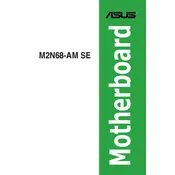
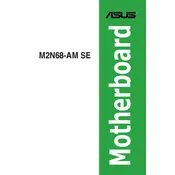
The ASUS M2N68-AM SE Motherboard supports AMD Socket AM2+/AM2 for AMD Phenom FX / Phenom / Athlon 64 FX / Athlon 64 X2 / Athlon 64 / Sempron processors.
To update the BIOS, download the latest BIOS file from the ASUS support website, then use the ASUS EZ Flash utility found in the BIOS setup to perform the update.
The motherboard supports up to 4GB of DDR2 RAM, with dual-channel architecture.
Check the SATA cable connections, ensure the drive is powered, and verify that the drive is enabled in the BIOS. You may also need to check the drive's compatibility with the motherboard.
To reset the CMOS, power off your system and unplug it. Remove the CMOS battery or use the jumper on the motherboard to clear the settings. Reinsert the battery or reset the jumper to its original position afterwards.
The motherboard has a PCI Express x16 slot and is compatible with many PCIe graphics cards. However, it is recommended to check the power supply and space in the case for compatibility.
Ensure that all power connections are secure, the RAM is properly seated, and the CPU is correctly installed. Additionally, check for any error beeps and consult the manual for troubleshooting error codes.
Consider upgrading the RAM to the maximum supported capacity, ensuring the BIOS is up-to-date, and using an SSD for faster data access speeds.
The motherboard features USB 2.0 ports, which support data transfer rates up to 480 Mbps.
Ensure that there is proper airflow in the case, clean any dust from the fans and heatsinks, and consider applying new thermal paste to the CPU.