ASUS M2N68-AM PLUS User Manual
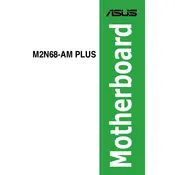
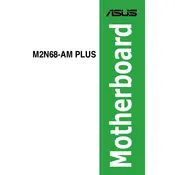
To update the BIOS, download the latest BIOS version from the ASUS support website. Use a USB flash drive to transfer the BIOS file to your computer. Restart your system and enter the BIOS setup by pressing the 'Del' key during boot. Use the EZ Flash utility to update the BIOS by selecting the file from the USB drive.
Ensure that the RAM is compatible with the motherboard specifications. Check that the RAM modules are properly seated in the DIMM slots. If the issue persists, try updating the BIOS or testing the RAM in different slots.
To reset the CMOS, turn off your computer and unplug the power cord. Locate the CMOS jumper on the motherboard, usually near the battery. Move the jumper from the default position to the clear position for a few seconds, then return it to the default position. Reconnect the power and restart the system.
The ASUS M2N68-AM PLUS motherboard supports up to 8GB of DDR2 RAM, with two DIMM slots available, each supporting up to 4GB.
Ensure all cables and components are securely connected. Check for any loose connections or hardware issues. Consider resetting the CMOS or testing the system with minimal components to identify any faulty hardware.
Refer to the motherboard manual for the layout of the front panel connector pins. Connect the power switch, reset switch, HDD LED, and power LED cables from the case to the corresponding pins on the motherboard.
While the ASUS M2N68-AM PLUS motherboard was not originally designed for Windows 10, users have reported success installing it. Ensure you have the latest BIOS and use Windows 10 compatible drivers for the best experience.
Check that the graphics card is properly seated and connected to the monitor. Ensure the monitor is powered on and set to the correct input. Test with a different monitor or cable if possible, and verify that the RAM and CPU are properly installed.
Ensure that your case has good airflow with intake and exhaust fans. Clean any dust from the fans and heatsinks regularly. Consider upgrading to aftermarket cooling solutions for the CPU and adding additional case fans if necessary.
Yes, you can use an SSD with the ASUS M2N68-AM PLUS motherboard. Ensure you connect it to a SATA port on the motherboard. You may need to adjust BIOS settings to optimize performance with an SSD.