ASUS M2N4-SLI User Manual
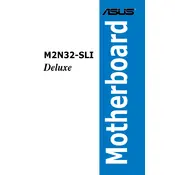
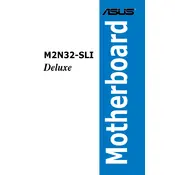
Ensure the motherboard is powered off. Open the RAM slot clips, align the RAM module with the slot, and firmly press down until the clips click into place.
Check all power connections to the motherboard and ensure RAM and CPU are properly seated. Clear the CMOS by using the jumper or removing the battery for a few minutes.
Download the latest BIOS version from the ASUS website. Use a USB flash drive to load the BIOS file and update via the ASUS EZ Flash utility in the BIOS menu.
Ensure all SATA cables are properly connected. Check BIOS settings to ensure all SATA ports are enabled. Try using different SATA ports if the problem persists.
The ASUS M2N4-SLI supports up to 8GB of DDR2 RAM. Ensure that you are using compatible RAM modules for optimal performance.
Install two compatible NVIDIA graphics cards in the PCIe slots. Connect them using an SLI bridge. Enable SLI in the NVIDIA Control Panel after installing the latest drivers.
Ensure all fans are operational and clean from dust. Consider reapplying thermal paste to the CPU and ensure proper airflow within the case.
Yes, you can install a USB 3.0 expansion card in one of the PCIe slots to add USB 3.0 functionality.
Enter the BIOS setup during boot by pressing the 'Del' key. Navigate to the 'Exit' menu and select 'Load Setup Defaults' to reset the BIOS settings.
Refer to the motherboard manual for a detailed list of beep codes. Common codes include one short beep for a successful POST and various patterns indicating hardware issues.