ASUS M2N-SLI Deluxe-Wireless Edition User Manual
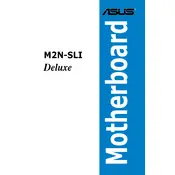
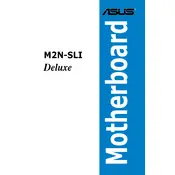
To set up a RAID configuration, enter the BIOS setup during boot by pressing 'Del'. Navigate to the 'Advanced' menu, select 'NVRAID Configuration', and enable RAID. Save and exit BIOS, then use the RAID setup utility during POST to configure your RAID array.
Ensure that the RAM is properly seated in the DIMM slots. Check the motherboard manual for supported RAM specifications and compatibility. If the problem persists, try resetting the BIOS by clearing the CMOS.
Download the latest BIOS update from the ASUS support website. Create a bootable USB drive and copy the BIOS file onto it. Boot from the USB drive and use the EZ Flash utility in the BIOS to update the firmware.
Check all power connections to ensure they are secure. Verify that the CPU, RAM, and GPU are properly seated. Listen for beep codes during startup, as they can indicate specific issues. If necessary, consult the motherboard manual for troubleshooting guidance.
Install two SLI-compatible graphics cards in the PCIe slots. Connect the SLI bridge to the cards. Install the latest NVIDIA drivers, then open the NVIDIA Control Panel and enable SLI under 'Configure SLI, Surround, PhysX'.
Ensure that the wireless antenna is properly connected. Update the wireless card drivers from the ASUS website. Check for interference from other devices and confirm that the wireless settings in the BIOS are enabled.
Power off the computer and unplug it. Locate the CMOS jumper near the battery on the motherboard. Move the jumper from the default position to the reset position for a few seconds, then return it to the original position. Power the system back on to reset the BIOS.
The ASUS M2N-SLI Deluxe-Wireless Edition motherboard supports AMD Socket AM2 processors, including Athlon 64, Athlon 64 X2, and Sempron CPUs. Refer to the ASUS website for a complete list of supported processors.
Consider adding additional case fans to improve airflow. Ensure that the existing fans and heatsinks are free of dust. Use thermal paste for better heat dissipation between the CPU and its cooler.
Install the latest audio drivers from the ASUS website. Access the audio control panel via the system tray or Control Panel. Adjust the settings according to your preferences, ensuring that the correct output device is selected.