ASUS M2N-Plus SLI Vista Edition User Manual
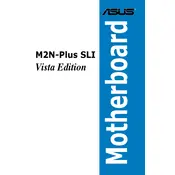
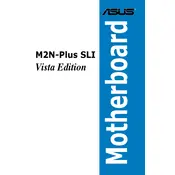
To enable SLI, first ensure that you have two compatible NVIDIA graphics cards installed. Enter the BIOS setup by pressing 'Del' during boot, navigate to the 'Advanced' tab, select 'Chipset', and enable SLI mode. Save and exit the BIOS. Upon reboot, install the latest NVIDIA drivers and use the NVIDIA Control Panel to configure SLI settings.
Check the power connections to the motherboard and ensure the power supply is functioning. Verify that RAM modules are properly seated and compatible. Clear the CMOS by removing the battery and shorting the CLRTC jumper. If the issue persists, test with minimal hardware connected and consult the user manual for beep code diagnostics.
Download the latest BIOS file from the ASUS support website. Format a USB drive to FAT32 and copy the BIOS file to it. Restart your computer and enter the BIOS setup. Use the ASUS EZ Flash utility found under the 'Tools' menu to select your USB drive and update the BIOS.
The ASUS M2N-Plus SLI Vista Edition supports up to 8GB of DDR2 RAM across four slots. It is compatible with AMD Socket AM2 processors, including Athlon 64, Athlon 64 X2, and Sempron CPUs. For optimal performance, refer to the ASUS CPU support list for the latest compatibility.
Yes, you can use a SATA 3 hard drive with the ASUS M2N-Plus SLI Vista Edition motherboard, but it will operate at SATA 2 speeds due to the board's SATA 2 interface. Ensure that the SATA mode in BIOS is set to IDE or AHCI, depending on your operating system's compatibility.
To reset the BIOS settings, turn off the computer and unplug it. Locate the CLRTC jumper on the motherboard and short the pins for a few seconds, or remove the CMOS battery for about 5 minutes. Reinsert the battery or move the jumper back to its original position, then power on the system.
First, ensure that the audio device is enabled in BIOS and that the correct drivers are installed from the ASUS support site. Check the audio output connections and ensure that the correct playback device is selected in the operating system. If problems persist, try updating the audio drivers or checking for conflicts in Device Manager.
Ensure that your case has adequate airflow by organizing cables and using quality case fans. Consider upgrading the CPU cooler or adding additional fans if necessary. Regularly clean dust from the case, fans, and heatsinks to maintain optimal cooling performance.
The ASUS M2N-Plus SLI Vista Edition includes two PCIe x16 slots (for SLI), two PCIe x1 slots, and two PCI slots. It features four SATA 2 ports, one IDE connector, and various USB 2.0 ports. Audio output includes 8-channel HD audio jacks and an S/PDIF out.
Ensure that the onboard LAN is enabled in the BIOS and that the network cable is securely connected. Check the status of the network adapter in Device Manager and update the drivers if necessary. If connectivity issues persist, try resetting the router, verifying network settings, or testing with a different cable.