ASUS M2N-MX SE Plus User Manual
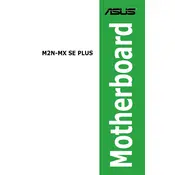
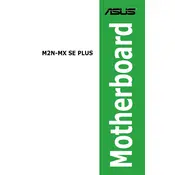
To update the BIOS on your ASUS M2N-MX SE Plus motherboard, download the latest BIOS file from the ASUS support website. Then, use the ASUS EZ Flash utility found in the BIOS setup to update the BIOS. Follow the on-screen instructions to complete the process.
The ASUS M2N-MX SE Plus motherboard supports DDR2 memory modules. It can handle up to 4GB of RAM, with memory speeds of 800/667/533 MHz.
If your motherboard does not power on, check the power supply connections, ensure the RAM and CPU are properly seated, and verify that there are no short circuits with the case. Additionally, try resetting CMOS by removing the battery for a few minutes.
To reset CMOS, turn off your system and unplug it. Locate the CMOS battery on the motherboard and remove it. Wait for about 5 minutes, then reinstall the battery. This will reset the BIOS settings to their defaults.
Ensure that the SATA cable is properly connected to both the motherboard and the hard drive. Check the BIOS settings to ensure that the SATA ports are enabled. If the problem persists, try using a different SATA cable or port.
Improving performance can be achieved by upgrading to the maximum supported RAM, using a faster hard drive or SSD, and ensuring that BIOS and drivers are up-to-date. Consider optimizing the cooling system for better thermal performance.
Frequent crashes can be caused by overheating, faulty RAM, or issues with software. Ensure that the cooling system is working properly, run a memory diagnostic test, and update all drivers. Reinstalling the operating system might also help.
Yes, the ASUS M2N-MX SE Plus motherboard has a PCIe x16 slot that can accommodate a compatible graphics card. Ensure that your power supply can handle the additional power requirements.
To enable onboard audio, enter the BIOS setup by pressing the 'DEL' key during boot. Navigate to the 'Advanced' tab, find 'Onboard Devices Configuration', and ensure that the audio controller is set to 'Enabled'. Save the changes and exit.
First, ensure that the new CPU is compatible with the motherboard's AM2 socket. Power down the system and remove the existing CPU cooler. Unlock the CPU socket lever, remove the old CPU, and carefully place the new CPU in the socket. Lock the lever and reinstall the CPU cooler with fresh thermal paste.