ASUS M2N-LR User Manual
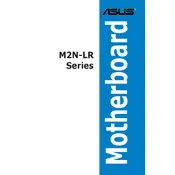
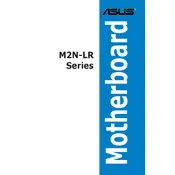
To update the BIOS on the ASUS M2N-LR motherboard, download the latest BIOS file from the ASUS support website. Use a USB drive formatted with FAT32 to transfer the file. During boot, enter the BIOS setup by pressing 'Del' and navigate to the EZ Flash utility to perform the update.
The ASUS M2N-LR motherboard supports DDR2 DIMMs, with a maximum capacity of 8GB and speed support up to DDR2-800. Ensure the RAM is unbuffered and non-ECC for compatibility.
To troubleshoot boot issues, first check all power connections and ensure RAM and GPU are seated properly. Clear the CMOS by removing the battery or using the jumper method. Verify that all peripheral devices are functioning correctly.
To reset the CMOS, power off the system and unplug it. Locate the CMOS jumper on the motherboard, move it from the default position (pins 1-2) to (pins 2-3) for about 10 seconds, then return it to the original position. Alternatively, remove the CMOS battery for a few minutes before reinserting it.
The ASUS M2N-LR motherboard provides limited overclocking features. You can adjust FSB and voltage settings in the BIOS, but due to its design, it is not optimized for high-performance overclocking. Proceed with caution and ensure adequate cooling.
To enable RAID, enter the BIOS setup and navigate to the 'Advanced' menu. Set the SATA configuration to RAID mode. Save the changes and exit. Use the RAID configuration utility during boot to set up your desired RAID configuration.
Common causes of instability include incompatible RAM, overheating due to insufficient cooling, outdated BIOS, and power supply issues. Ensure all components are compatible and operating within their specifications.
If SATA drives are not detected, check the SATA cables and connections. Ensure the drives are powered and recognized in the BIOS. Try different SATA ports and update the BIOS if necessary.
Improve cooling by ensuring proper airflow within the case. Use additional case fans and ensure that the CPU cooler is adequate. Consider using thermal paste on the CPU and ensure all dust is regularly cleaned from the system.
Yes, the ASUS M2N-LR has a PCIe x16 slot for a discrete GPU. Ensure the GPU is compatible and that your power supply can support the additional power requirements.