ASUS M2N-E User Manual
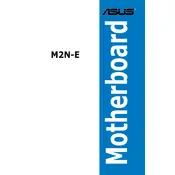
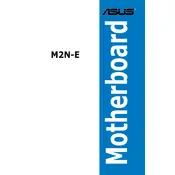
To update the BIOS on the ASUS M2N-E motherboard, download the latest BIOS file from the ASUS support website. Use the ASUS EZ Flash utility, which can be accessed during boot by pressing Alt + F2. Follow the on-screen instructions to complete the update.
Check all power connections, ensure the RAM and CPU are properly seated, and verify that all peripheral components are functioning. Clear the CMOS by removing the battery for a few minutes or using the jumper method, then try booting again.
To reset the BIOS settings, turn off the computer, remove the power cord, and locate the CMOS jumper on the motherboard. Move the jumper from its default position to the clear position for a few seconds, then return it to the default position.
The ASUS M2N-E motherboard supports AMD Socket AM2 processors including Athlon 64, Athlon 64 X2, and Sempron. Refer to the ASUS website for a detailed list of compatible CPUs and any necessary BIOS updates.
Ensure that USB ports are enabled in the BIOS settings. Update the chipset drivers from the ASUS website and test the ports with different devices. Check for physical damage to the ports and contact ASUS support if the issue persists.
The ASUS M2N-E motherboard supports up to 8GB of DDR2 RAM across 4 DIMM slots, with a maximum speed of 800 MHz. Ensure that the memory is compatible and properly seated in the slots.
Ensure that the case has adequate airflow by using cable management techniques, adding additional fans, and replacing thermal paste on the CPU. Consider using aftermarket coolers if needed. Regularly clean dust from fans and heatsinks.
Install the latest LAN drivers from the ASUS support website. Check the BIOS to ensure that the onboard LAN is enabled. If problems persist, test the network cable and try using a different PCI slot if using an add-on network card.
Enter the BIOS setup during boot and enable RAID in the SATA configuration. Save and reboot, then enter the RAID configuration utility by pressing the specified key (usually Ctrl + F or Ctrl + S) to set up your RAID array. Follow the prompts to configure the desired RAID level.
The ASUS M2N-E motherboard features the ADI AD1988B 8-channel High Definition Audio CODEC, supporting 7.1 surround sound. Ensure you have the latest audio drivers installed and configure audio settings through the operating system's sound panel.