ASUS M2N 1394 User Manual
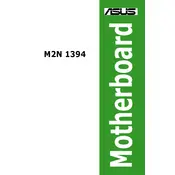
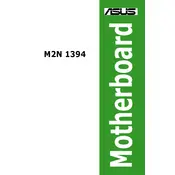
To update the BIOS on your ASUS M2N 1394 motherboard, download the latest BIOS file from the ASUS support website. Use the ASUS EZ Flash utility found in the BIOS setup to select and install the new BIOS file. Ensure your system is stable and do not interrupt the update process.
Check the power supply connections to the motherboard. Ensure the power switch on the PSU is on. Verify that the power button is connected correctly to the motherboard. If the problem persists, test with another power supply or check for any visible damage on the motherboard.
To reset the CMOS, turn off your computer and unplug it from the power source. Locate the CMOS jumper on the motherboard and move it from the default position to the reset position for about 10 seconds. Return the jumper to its original position and power on the system.
The ASUS M2N 1394 motherboard supports DDR2 RAM modules. It is compatible with speeds of 800/667/533 MHz. Be sure to check the maximum supported memory capacity and use compatible modules for optimal performance.
Ensure that all RAM modules are properly seated in their slots. Check the motherboard manual for supported memory configurations. If the issue persists, test the RAM modules individually to identify any faulty hardware.
Yes, the ASUS M2N 1394 motherboard is equipped with a PCIe x16 slot, allowing you to install a PCIe graphics card. Ensure that the power supply can support the graphics card's power requirements.
Ensure proper airflow by using a well-ventilated case. Consider adding additional case fans. Clean dust from heatsinks and fans regularly. Use high-quality thermal paste between the CPU and its cooler.
Check the SATA and power cable connections to the drive. Enter the BIOS setup to ensure that the SATA port is enabled. Test the drive on another system to rule out a faulty drive. Update the motherboard BIOS if necessary.
Enter the BIOS setup by pressing the designated key during boot. Navigate to the Advanced tab, find the CPU Configuration section, and enable the virtualization technology option. Save the changes and exit the BIOS.
Start by checking all cable connections and reseating components such as RAM and the CPU. Remove any non-essential peripherals. Reset the CMOS and test with a minimal hardware setup. If the issue persists, test with known-good components to isolate the problem.