ASUS M2A-VM User Manual
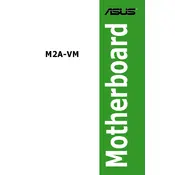
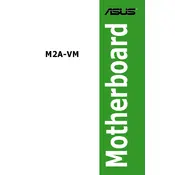
To update the BIOS, download the latest BIOS file from the ASUS support website, extract the file, and use the EZ Flash utility in the BIOS setup to update. Ensure the update process is not interrupted.
The ASUS M2A-VM motherboard supports a maximum of 8GB of DDR2 RAM, with each of the four slots supporting up to 2GB modules.
Check all cable connections, ensure RAM and CPU are seated properly, clear CMOS settings, and remove any non-essential peripherals to isolate the issue.
The ASUS M2A-VM supports AMD Socket AM2 processors, including AMD Athlon 64, Athlon 64 X2, and Sempron CPUs.
Enter the BIOS setup and navigate to the 'Advanced' settings. Enable the integrated graphics option under 'Chipset' configuration.
Ensure the SATA cables are securely connected, check BIOS settings to ensure the SATA port is enabled, and test the hard drive on another system if possible.
To reset the BIOS, enter the BIOS setup during boot and select 'Load Setup Defaults' or remove the CMOS battery for a few minutes to clear settings.
Check the power supply connections, ensure the power button on the case is correctly connected to the motherboard, and test the power supply.
Consider upgrading RAM, ensuring the latest BIOS and drivers are installed, and optimizing system settings for performance over energy savings.
Power off the system, open the case, and insert the PCI card into an available PCI slot. Secure the card with a screw, and install the necessary drivers upon booting.