ASUS Lyra Voice User Manual
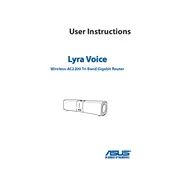
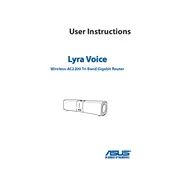
To set up your ASUS Lyra Voice Router, download the ASUS Lyra app from the App Store or Google Play. Follow the in-app instructions to connect the device to your modem and configure your Wi-Fi network.
First, check all cable connections and ensure your modem is working. Restart both the router and modem. If the issue persists, reset the router to factory settings and reconfigure using the ASUS Lyra app.
You can update the firmware through the ASUS Lyra app. Navigate to the settings menu, select 'Firmware Update', and follow the prompts to download and install the latest version.
Yes, the ASUS Lyra Voice Router is compatible with other Lyra devices. Use the ASUS Lyra app to add additional nodes and create a seamless mesh network.
To secure your network, change the default admin password, enable WPA3 encryption, and regularly update the firmware. You can manage these settings through the ASUS Lyra app.
The ASUS Lyra Voice Router has a range of approximately 2,000 square feet. For larger areas, consider adding more Lyra devices to extend coverage.
To perform a factory reset, press and hold the reset button on the back of the router for about 10 seconds until the LED indicator starts flashing.
Yes, use the Quality of Service (QoS) feature in the ASUS Lyra app to prioritize bandwidth for specific devices or applications.
Open the ASUS Lyra app, go to the settings menu, and select 'Parental Controls'. You can set internet access schedules, block specific sites, and monitor usage for connected devices.
The ASUS Lyra Voice Router is integrated with Amazon Alexa. You can use voice commands to control smart home devices, play music, and manage other Alexa-enabled services.