ASUS X555YA User Manual
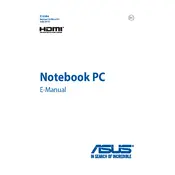
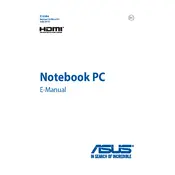
To reset your ASUS X555YA laptop to factory settings, go to 'Settings' > 'Update & Security' > 'Recovery'. Under 'Reset this PC', click 'Get Started' and choose 'Restore factory settings'. Follow the on-screen instructions to complete the process.
If your ASUS X555YA laptop is not turning on, ensure the battery is charged and the power adapter is working. Perform a power reset by removing the battery and power adapter, then press and hold the power button for 30 seconds. Reconnect the power and try turning it on again.
To improve battery life, reduce screen brightness, close unnecessary applications, and disable Bluetooth and Wi-Fi when not in use. Consider using battery saver mode and updating your device drivers for optimal performance.
A slow performance might be due to unnecessary programs running at startup. Use Task Manager to disable these programs. Also, run a disk cleanup to remove temporary files and consider upgrading the RAM for improved speed.
To connect to Wi-Fi, click on the network icon in the taskbar, select the desired network, and click 'Connect'. Enter the network password if prompted and complete the connection process.
To update drivers, open 'Device Manager', find the device you want to update, right-click on it, and select 'Update driver'. Choose 'Search automatically for updated driver software' to let Windows find the latest drivers.
To clean the keyboard, turn off the laptop and unplug it. Use a can of compressed air to blow out dust and debris. Wipe the keys with a soft, slightly damp cloth. Avoid using excessive liquid to prevent damage.
Ensure the air vents are not blocked and clean them regularly with compressed air. Use a cooling pad to help dissipate heat and avoid using the laptop on soft surfaces that can obstruct airflow.
To enable Bluetooth, go to 'Settings' > 'Devices' > 'Bluetooth & other devices'. Toggle the Bluetooth switch to 'On' and your laptop will start searching for available devices.
To perform a system diagnostics test, restart the laptop and press F2 or Del to enter BIOS. Navigate to the 'Advanced' tab and select 'Start Easy Flash', then choose the 'Diagnostics' option to run tests on your hardware components.