ASUS X555LF User Manual
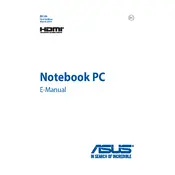
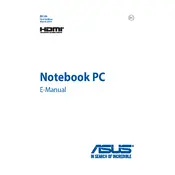
To perform a factory reset on your ASUS X555LF, restart your laptop and press F9 during boot-up. Select 'Troubleshoot' > 'Reset this PC' and follow the on-screen instructions. Ensure you back up your data, as this process will erase all files.
First, check the power adapter and cable for any physical damage. Ensure the power outlet is working. Try removing the battery and pressing the power button for 30 seconds to reset the power cycle. Reattach the battery and try charging again. If the problem persists, consider replacing the charger or battery.
To improve battery life, reduce the screen brightness, disable unnecessary startup programs, and use power-saving settings. Also, avoid keeping the laptop plugged in at 100% charge for prolonged periods. Regularly calibrate your battery for optimal performance.
Slow performance can be due to multiple factors. Check for malware using antivirus software, ensure your system is updated, and have enough free disk space. Consider upgrading RAM and replacing the HDD with an SSD for better performance.
Click on the network icon in the system tray, select your Wi-Fi network, and enter the password. Ensure the Wi-Fi is enabled by checking the physical switch or the function key combination (usually Fn + F2).
Screen flickering can be caused by outdated graphics drivers or a loose display cable. Update your graphics drivers via Device Manager. If the issue persists, check the display cable connections or seek professional repair.
Turn off the laptop and disconnect it from the power source. Use compressed air to blow out dust and debris. For deeper cleaning, slightly dampen a microfiber cloth with isopropyl alcohol and gently wipe the keys. Avoid excess moisture.
Visit the ASUS support website, download the latest BIOS update for the X555LF model, and follow the provided instructions. Ensure your laptop is plugged into a power source during the update process to prevent any interruptions.
Ensure the laptop is placed on a hard, flat surface to allow proper ventilation. Clean the fan and vents using compressed air. Consider using a cooling pad and check for software that may be causing excess CPU usage.
To reinstall Windows, create a bootable USB with the Windows installation media. Restart the laptop and boot from the USB drive by pressing Esc during boot-up and selecting the USB device. Follow the on-screen instructions to complete the installation.