ASUS L205SA User Manual
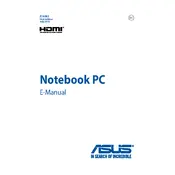
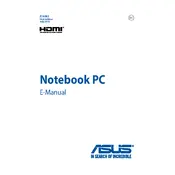
To reset your ASUS L205SA to factory settings, go to 'Settings' > 'Update & Security' > 'Recovery'. Under 'Reset this PC', select 'Get started' and choose 'Remove everything' for a complete reset. Follow the prompts to complete the process.
First, ensure the laptop is charged by connecting it to a power source. If it still doesn't turn on, try a hard reset by holding down the power button for 15 seconds. If the issue persists, it may require professional repair.
To improve battery life, reduce screen brightness, close unnecessary applications, and enable battery saver mode. Additionally, avoid exposing the laptop to extreme temperatures which can degrade the battery.
The ASUS L205SA comes with soldered RAM, which means it cannot be upgraded. For performance improvements, consider optimizing the software or using external storage solutions.
Ensure Wi-Fi is enabled and airplane mode is off. Restart the router and the laptop. Update the network drivers via Device Manager and try connecting to the network again.
Connect the external monitor using the HDMI port on the ASUS L205SA. Once connected, press the 'Windows key + P' to select the display mode you prefer, such as 'Duplicate' or 'Extend'.
Running too many programs can slow down your laptop. Close unnecessary applications and processes via Task Manager. Regularly update your system and run a virus scan to ensure there are no malware issues.
Turn off the laptop and unplug it. Use a can of compressed air to remove debris from between the keys. If necessary, gently wipe the keys with a cloth slightly moistened with isopropyl alcohol.
Ensure the touchpad is enabled by pressing 'Fn + F9'. If it still doesn't work, update the touchpad driver in Device Manager. As a last resort, connect an external mouse and check for hardware issues.
Visit the ASUS support website to download the latest BIOS update for the L205SA. Follow the included instructions carefully to flash the BIOS. Ensure the laptop is plugged in during the update process to avoid interruptions.