ASUS KNPA-U16 User Manual
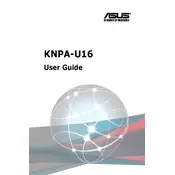
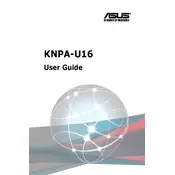
To update the BIOS on the ASUS KNPA-U16 motherboard, download the latest BIOS from the ASUS support website, extract the file to a USB drive, and enter the BIOS setup. Use the EZ Flash utility to select the BIOS file from the USB drive and follow the on-screen instructions to complete the update.
The ASUS KNPA-U16 supports DDR4 ECC Registered DIMMs with a maximum capacity of up to 2TB. It has 16 DIMM slots and supports memory speeds of up to 3200 MHz.
To troubleshoot boot issues, ensure that all components are properly seated. Check for error codes on the motherboard's Q-Code LED display, verify power supply connections, and test with minimal hardware to isolate the problem.
To reset the BIOS settings, power off the system and unplug the power cord. Locate the CMOS battery on the motherboard, remove it for a few minutes, and then reinsert it. Alternatively, use the Clear CMOS jumper according to the motherboard manual.
Yes, the ASUS KNPA-U16 motherboard supports multiple GPUs and features several PCIe slots that can accommodate additional graphics cards for enhanced performance in compatible applications.
To improve cooling, ensure proper airflow by organizing cables, installing additional case fans, and considering aftermarket CPU coolers. Regularly clean dust from heatsinks and fan blades to maintain optimal thermal performance.
Yes, the ASUS KNPA-U16 supports various RAID configurations. You can configure RAID arrays through the BIOS settings or by using a dedicated RAID controller card, depending on your storage requirements.
If the motherboard is not detecting RAM, ensure that the memory modules are fully seated in the DIMM slots. Test each module individually in different slots to rule out faulty RAM or motherboard slots. Update the BIOS to the latest version if the issue persists.
The ASUS KNPA-U16 motherboard provides multiple SATA ports and M.2 slots for connecting additional storage devices. Ensure the storage device is compatible and properly installed, then configure it in the BIOS or operating system as needed.
Regular maintenance includes updating the BIOS and drivers, cleaning dust from the motherboard and components, checking for firmware updates, and ensuring all connections are secure. Periodically inspect capacitors and other components for signs of wear or damage.