ASUS KGNH-D16 User Manual
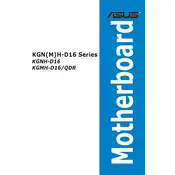
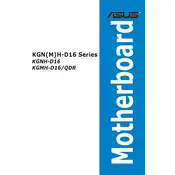
To install the ASUS KGNH-D16 motherboard, ensure the server chassis is powered off and unplugged. Align the motherboard with the standoffs in the chassis, and secure it using screws. Connect the power supply cables, data cables, and any additional components like RAM and CPU.
If the motherboard does not power on, check all power connections, ensure the power supply is functioning, verify that the power button is connected correctly, and inspect for any visible damage. Try resetting the CMOS battery as a last resort.
To update the BIOS, download the latest BIOS version from the ASUS support website. Copy it to a USB drive formatted with FAT32, reboot the system, enter the BIOS setup, and use the EZ Flash utility to update the BIOS.
The ASUS KGNH-D16 supports DDR4 ECC memory with speeds up to 2666 MHz. It has 16 DIMM slots, supporting up to 2 TB of RAM. Ensure memory modules are installed in matching pairs for optimal performance.
Ensure all cooling fans are operational and the heatsinks are properly attached. Check for dust accumulation and clean as necessary. Verify the thermal paste application on the CPU and consider improving airflow in the chassis.
Yes, the ASUS KGNH-D16 supports multiple GPUs. Ensure the power supply has adequate wattage and necessary PCIe power connectors. Install the GPUs in the available PCIe slots and secure them properly.
To reset the CMOS, power off the system and unplug it. Locate the CMOS battery on the motherboard, remove it for a few minutes, then reinsert it. Alternatively, use the CMOS header pins to clear the settings by shorting them according to the manual.
Enter the BIOS setup by pressing the appropriate key during boot (usually Del or F2). Navigate to the CPU configuration settings and enable Intel VT-x or AMD-V, depending on your processor, then save and exit.
Connect storage devices using SATA cables to the SATA ports on the motherboard. For NVMe drives, insert them into the M.2 slots. Ensure the drives are detected in the BIOS and configure RAID settings if necessary.
In case of BIOS corruption, use the ASUS CrashFree BIOS feature. Insert a USB drive with the latest BIOS file, power on the system, and the BIOS will automatically detect and recover from the file.