ASUS KCMA-D8 User Manual
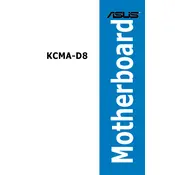
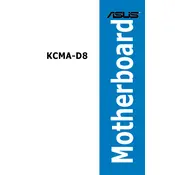
To update the BIOS on the ASUS KCMA-D8 motherboard, download the latest BIOS version from the ASUS support website. Use a USB drive to transfer the file. Enter the BIOS setup during boot by pressing DEL, then use the EZ Flash utility to update the BIOS.
If the ASUS KCMA-D8 motherboard doesn't boot, check all cable connections, ensure RAM modules are properly seated, and verify that the power supply is functioning. If the issue persists, try clearing the CMOS and rebooting.
Yes, the ASUS KCMA-D8 motherboard supports ECC RAM when used with compatible AMD Opteron processors, providing error correction for improved stability.
The ASUS KCMA-D8 motherboard supports up to 128GB of DDR3 ECC or non-ECC unbuffered RAM across its 8 DIMM slots.
To configure RAID on the ASUS KCMA-D8 motherboard, enter the BIOS and navigate to the SATA Configuration menu. Set the SATA mode to RAID, then use the RAID configuration utility during boot to create and manage RAID arrays.
The ASUS KCMA-D8 motherboard is compatible with AMD Opteron 4100 and 4300 series processors, supporting dual-socket configurations for enhanced performance.
To troubleshoot overheating issues, ensure that the CPU cooler is properly installed, check that fans are functioning, and verify adequate airflow in the case. Consider reapplying thermal paste if necessary.
The ASUS KCMA-D8 motherboard features two PCIe 2.0 x16 slots, two PCIe 2.0 x8 slots, and one PCIe 2.0 x4 slot, providing flexibility for expansion cards.
To reset the CMOS on the ASUS KCMA-D8 motherboard, turn off the system and unplug the power cord. Remove the CMOS battery or use the jumper on the motherboard to clear the CMOS. Wait a few minutes before replacing the battery or reset the jumper to its original position.
Ensure that the SATA cables are securely connected to both the motherboard and the hard drive. Confirm that the drives are enabled in the BIOS under the SATA Configuration menu. If problems persist, try using a different SATA port or cable.