ASUS K5602ZA User Manual
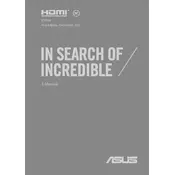
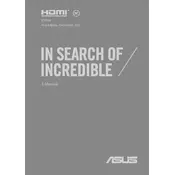
To perform a factory reset, go to Settings > Update & Security > Recovery. Under 'Reset this PC', click 'Get started' and follow the instructions to reset your laptop to its factory settings.
First, ensure the power adapter is connected securely and the outlet is working. Try a hard reset by holding the power button for 10 seconds. If the issue persists, check for any hardware damage or consider professional repair.
Visit the ASUS support website, download the latest BIOS for your model, and follow the included instructions. Ensure your laptop is fully charged or connected to power during the update to prevent any interruptions.
Check for background applications consuming resources. Run a virus scan to rule out malware. Consider upgrading RAM or switching to an SSD for better performance. Regularly clean up disk space and update software.
Click on the network icon in the taskbar, select your Wi-Fi network, and enter the password. Ensure the Wi-Fi is turned on by checking the physical switch or function keys.
Check the power adapter for damage and ensure it's properly connected. Try a different power outlet. Update battery drivers via Device Manager. If the problem continues, the battery or adapter may need replacement.
Reduce screen brightness, disable unnecessary background apps, and use power-saving modes. Unplug peripherals when not in use and regularly update your system for efficiency improvements.
Use a microfiber cloth to clean the screen and keyboard. Avoid using liquid cleaners. Regularly clear dust from vents and fans with compressed air to prevent overheating.
Check the volume settings and ensure the mute is off. Update audio drivers via Device Manager. Test with headphones to determine if the issue is with the speakers.
Update graphics drivers and check display settings. Lower the refresh rate and adjust screen resolution. If the issue persists, it may be a hardware problem requiring professional assistance.