ASUS K551LN User Manual
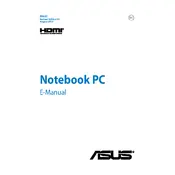
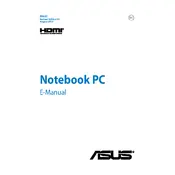
To reset the BIOS password, you can try removing the CMOS battery or using the jumper method on the motherboard. However, if you are not comfortable doing this, it is recommended to contact ASUS support for assistance.
Check the power adapter and battery connection. Try a hard reset by removing the battery and AC adapter, then hold the power button for 30 seconds. Reconnect and attempt to power on the laptop.
Visit the ASUS support website, enter your laptop model, and download the latest drivers. You can also use the ASUS Live Update tool to automatically check for and install driver updates.
Use compressed air to blow out dust from the vents. If you need to clean it thoroughly, disassemble the laptop carefully to access the fan, and clean it with a soft brush or cloth.
First, check for malware and remove any unnecessary startup programs. Consider upgrading RAM or switching to an SSD for better performance. Regularly clean up disk space and update your operating system and drivers.
Go to Settings > Update & Security > Recovery. Under 'Reset this PC', click 'Get started' and choose either 'Keep my files' or 'Remove everything' based on your preference. Follow the on-screen instructions to complete the reset.
Ensure the touchpad is enabled by pressing the function key (usually F9 or F6) with the touchpad icon. Update touchpad drivers from the ASUS support site, and check the touchpad settings in the Control Panel.
Use the HDMI port on your laptop to connect to an external monitor. Once connected, press Win + P to open the display options and choose 'Duplicate', 'Extend', or 'Second screen only' based on your preference.
Lower your screen brightness, disable background apps, and use the battery saver mode. Avoid extreme temperatures, and follow proper charging cycles to maintain battery health over time.
Turn off the laptop and remove the battery. Unscrew the back panel and locate the RAM slots. Gently unclip the existing RAM and insert the new module at a 45-degree angle, pressing down until it clicks into place. Reassemble the laptop.