ASUS K541UJ User Manual
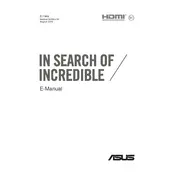
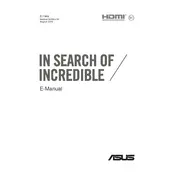
To perform a factory reset, restart your laptop and press F9 during boot. Choose 'Troubleshoot', then 'Reset this PC'. Follow the prompts to complete the reset.
First, ensure the power adapter is connected and the battery is charged. Try a hard reset by holding the power button for 15 seconds. If it still doesn't turn on, consider checking the RAM or contacting ASUS support.
Visit the ASUS support website and download the latest BIOS update for the K541UJ model. Follow the included instructions to update using the ASUS EZ Flash utility in the BIOS setup.
Turn off the laptop and disconnect it from power. Use a can of compressed air to remove debris. For deeper cleaning, lightly dampen a microfiber cloth with isopropyl alcohol and gently wipe the keys.
To improve battery life, reduce screen brightness, disable Bluetooth and Wi-Fi when not in use, and close unnecessary background applications. Consider using the power saving mode in Windows.
Click on the network icon in the taskbar, select the desired network, and enter the password if required. Ensure that the Wi-Fi is enabled through the function keys if you encounter issues.
Ensure that the vents are clear of dust by using compressed air. Use the laptop on a hard, flat surface to improve airflow. Consider investing in a cooling pad and make sure to keep the system updated.
Power off the laptop and remove the battery. Unscrew the back panel and locate the RAM slot. Insert the new RAM module, ensuring it is properly seated, then reassemble the laptop.
Check if the touchpad is disabled by pressing Fn + F9. Update or reinstall the touchpad driver via Device Manager, and ensure Windows is up to date.
Use recovery software like Recuva or EaseUS Data Recovery Wizard. Always back up important data regularly to prevent loss. If the data is critical, consider professional data recovery services.