ASUS K530FN User Manual
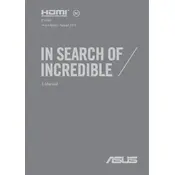
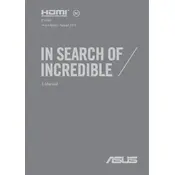
To improve battery life, adjust the power settings to 'Power Saver' mode, reduce screen brightness, disable Bluetooth and Wi-Fi when not in use, and close unnecessary applications running in the background.
Check if the battery is charged or connect the laptop to a power source. Press and hold the power button for 10-15 seconds to perform a hard reset. If the issue persists, consider checking the power adapter or consulting ASUS support.
Visit the ASUS support website, enter your laptop model, download the latest BIOS update, and follow the instructions provided in the download section to update the BIOS safely.
Turn off the laptop and disconnect it from any power source. Use compressed air to remove debris between keys, and gently wipe the surface with a microfiber cloth slightly dampened with isopropyl alcohol.
Ensure Wi-Fi is enabled and airplane mode is off. Restart the laptop and router, update network drivers, and run the Windows Network Troubleshooter. Check if the issue is with a specific network or all networks.
Consult the user manual for compatible RAM specifications. Power off the laptop, remove the battery if possible, unscrew and open the back panel, and carefully insert the new RAM module into the available slot.
Back up your data first. Go to 'Settings' > 'Update & Security' > 'Recovery', then select 'Get started' under 'Reset this PC'. Choose either 'Keep my files' or 'Remove everything' based on your preference.
Ensure the touchpad is not disabled by pressing the function key (usually F9) with the touchpad icon. Update or reinstall the touchpad driver from the Device Manager or ASUS support site.
Regularly update the operating system and drivers, use 'Performance' power settings, manage startup programs via Task Manager, and occasionally run disk cleanup and defragmentation tools.
Ensure the vents are not blocked and clean them with compressed air. Use a cooling pad, check for high CPU usage applications, and update the BIOS and drivers as they might contain thermal management improvements.