ASUS K501UX User Manual
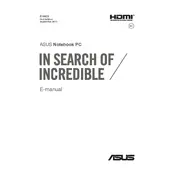
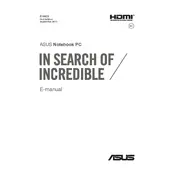
To enhance battery life, reduce screen brightness, disable Bluetooth and Wi-Fi when not in use, and close unused applications. Consider using power-saving modes and updating your BIOS and drivers.
Ensure your laptop is on a hard, flat surface to allow proper ventilation. Clean the air vents using compressed air to remove dust. Consider using a cooling pad and updating your BIOS and drivers.
To perform a factory reset, go to 'Settings' > 'Update & Security' > 'Recovery'. Under 'Reset this PC', click 'Get started' and choose 'Remove everything' to initiate the reset process.
First, ensure the power adapter is connected and working. Try a hard reset by removing the battery and AC adapter, then holding the power button for 15 seconds. Reconnect and try powering on again.
Visit the ASUS Support website, enter your model number, and download the latest drivers. Alternatively, use Windows Update or a driver update tool to simplify the process.
Check if the keyboard is enabled in the BIOS. Update the keyboard driver via Device Manager. If the issue persists, consider using an external keyboard to test functionality.
Connect the external monitor using an HDMI cable. Press 'Windows + P' to open the display options and select 'Duplicate', 'Extend', or 'Second screen only' as needed.
Turn off the laptop and disconnect all peripherals. Remove the back cover by unscrewing it. Locate the RAM slots and insert the new RAM module carefully. Reassemble the laptop and power it on.
You will need to reset the BIOS password by either contacting ASUS support or removing the CMOS battery for a few minutes, although this latter option may void your warranty.
Use a microfiber cloth slightly dampened with water or a screen cleaning solution. Gently wipe the screen in circular motions, avoiding excessive pressure to prevent damage.