ASUS K456UR User Manual
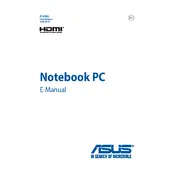
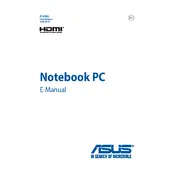
To perform a factory reset, press F9 during boot to enter the recovery partition. Follow on-screen instructions to reset the laptop to factory settings. Ensure you back up your data before proceeding.
Ensure the laptop is on a hard, flat surface to allow proper ventilation. Clean the vents and fans with compressed air. Consider using a cooling pad and check for any running background applications that could be causing high CPU usage.
Turn off the laptop and disconnect from power. Open the back panel by removing screws. Identify the RAM slots and carefully insert the new RAM module. Ensure compatibility with DDR4 RAM specifications.
Check for background applications and processes consuming power. Lower screen brightness and enable battery saver mode. Consider calibrating the battery or replacing it if it's old.
Ensure the charger is working and connected properly. Perform a hard reset by holding the power button for 15 seconds. If the problem persists, check for hardware issues or consult a technician.
Click on the Wi-Fi icon in the taskbar, select your network, and enter the password. If issues arise, ensure Wi-Fi is enabled and drivers are up to date.
Use a microfiber cloth slightly dampened with water or a screen-safe cleaner. Gently wipe the screen in circular motions. Avoid using excessive liquid or harsh chemicals.
Check if the volume is muted or too low. Ensure audio drivers are updated. Test with different audio outputs and run the Windows audio troubleshooter.
Reduce screen brightness, close unnecessary apps, use battery saver mode, and avoid extreme temperatures. Regularly update software and drivers for optimized performance.
Check for debris under the keys. Restart the laptop and ensure no software is interfering with keyboard functionality. If persistent, update or reinstall keyboard drivers.