ASUS K410UA User Manual
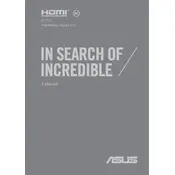
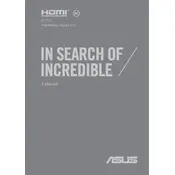
To reset the BIOS password, you can try removing the CMOS battery from the motherboard for a few minutes and then reinserting it. This will reset the BIOS settings to default, including the password. If you're not comfortable doing this, it's recommended to contact ASUS support or a professional technician.
First, check the power adapter and cable for any visible damage. Try using a different power outlet. If possible, test with another compatible power adapter. If the issue persists, perform a hard reset by removing the battery (if removable) and holding the power button for 15-20 seconds. Reinsert the battery and try turning it on again.
To improve battery life, reduce screen brightness, close unnecessary programs running in the background, and enable battery saver mode. Regularly update your operating system and drivers, and consider replacing the battery if it's old and not holding charge effectively.
To upgrade the RAM, first turn off the laptop and unplug it. Flip it over and remove the screws securing the back panel. Carefully open the panel to access the RAM slots. Remove the existing RAM module by pushing the clips outward and insert the new RAM module into the slot, pressing down until it clicks into place. Reassemble the laptop and turn it on to check if the new RAM is recognized.
Ensure that the cooling vents are not blocked and clean any dust buildup using compressed air. Place the laptop on a hard, flat surface to improve airflow. Use a cooling pad if necessary, and check for any resource-intensive programs that could be causing excessive heat. Updating the BIOS and drivers may also help resolve overheating issues.
First, check if the touchpad is disabled by pressing the function key combination (usually FN + F9) to enable or disable the touchpad. If that doesn't work, update the touchpad driver via Device Manager. If the issue persists, visit the ASUS support website to download and install the latest driver for your touchpad model.
To connect to an external monitor, use an HDMI cable to connect the laptop's HDMI port to the monitor's HDMI input. Once connected, press the Windows key + P to open the projection menu and select the desired display mode (e.g., Duplicate, Extend). Ensure the monitor is set to the correct input channel.
To perform a factory reset, back up all important data first. Then, go to Settings > Update & Security > Recovery. Under Reset this PC, click 'Get started' and choose 'Remove everything' for a complete reset. Follow the on-screen instructions to complete the process.
You can update drivers by visiting the ASUS support website, entering your laptop model number, and downloading the latest drivers. Alternatively, use Device Manager on Windows to automatically search for driver updates by right-clicking on the device and selecting 'Update driver'.
To clean the screen, turn off the laptop and ensure it is unplugged. Use a microfiber cloth slightly dampened with water or a screen-safe cleaner. Gently wipe the screen in circular motions, avoiding excess pressure. Do not spray liquid directly onto the screen.